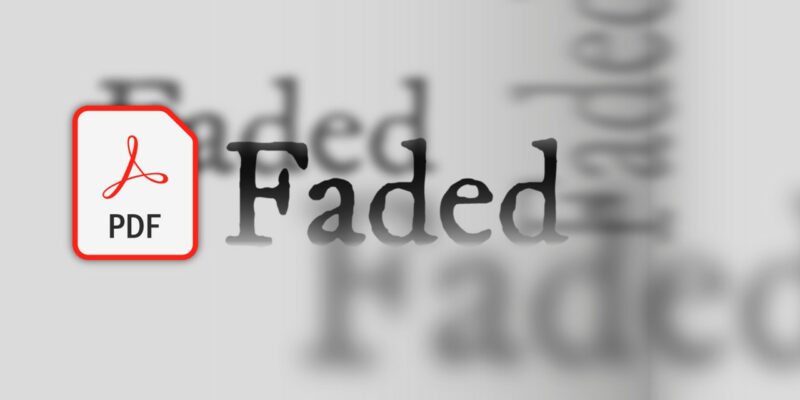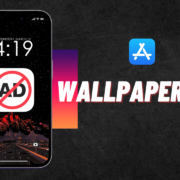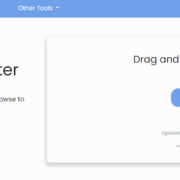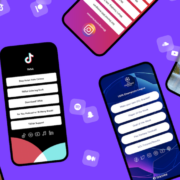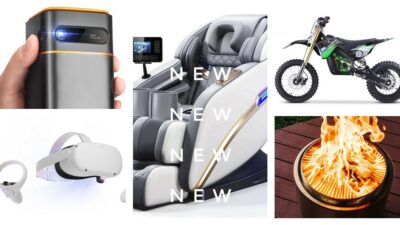In today’s digital landscape, Portable Document Format (PDF) files have emerged as a cornerstone of information exchange, offering a seamless blend of content preservation and universal compatibility.
As we navigate the realm of digital documents, the significance of fonts cannot be understated, as they imbue text with character and visual appeal. However, the presence of embedded fonts within PDF files can occasionally pose challenges related to file size, compatibility, and visual consistency.
In this comprehensive guide, we will unravel the intricacies of embedded fonts in PDFs, equipping you with the knowledge and tools necessary to seamlessly verify, rectify, and if needed, eradicate embedded fonts. You can edit your PDFs with a tool like Format PDF Premium, and even get a 10% discount by entering the code ‘NEWSPDF‘ at the checkout.
Whether you are a meticulous designer, an inquisitive professional, or a curious learner, this article will empower you to navigate the realm of PDF fonts with confidence and finesse. Join us as we delve into the world of embedded fonts, unlocking the mysteries that lie beneath the surface of your digital documents.
1. Checking Embedded Fonts in Your PDF
Before embarking on the journey to refine your PDFs’ font experiences, it’s essential to first understand the landscape of embedded fonts within your documents. Thankfully, the process of checking for embedded fonts is a straightforward endeavor, and with a few simple steps, you can gain insights into the typography that underpins your content.
- Adobe Acrobat Pro DC: If you have access to Adobe Acrobat Pro DC, you’re in luck. Open your PDF document using this software and navigate to “File” > “Properties.” Here, under the “Fonts” tab, you’ll find a list of all the fonts present within your PDF. Embedded fonts will be labeled as such, revealing whether the document relies on these fonts for consistent rendering.
- Online PDF Font Extractors: In the absence of Adobe Acrobat Pro DC, online PDF font extraction tools come to the rescue. These user-friendly platforms allow you to upload your PDF, and in return, they furnish you with a list of embedded fonts. Websites like “PDF Font Extractor” or “PDF2Go” can serve as valuable allies in this endeavor.
- Preflight Inspections: Designers and print professionals often swear by preflight inspections. Applications like Adobe InDesign offer preflight tools that can not only help you identify embedded fonts but also alert you to potential font-related issues that might affect print quality.
- Third-Party Software: A myriad of third-party applications cater to the specific task of analyzing PDF files. Applications like “FontForge” or “pdffonts” (command-line tool) can help you scrutinize embedded fonts in detail or can help you to combine Multiple’s PDF.
Arming yourself with this knowledge allows you to take the initial step toward understanding the typography intricacies of your PDF document.
2. Fixing Embedded Fonts in Your PDF
Now that we’ve illuminated the presence of embedded fonts within your PDF, let’s delve into the process of refining these fonts to ensure a harmonious reading experience. While embedded fonts offer the advantage of consistent rendering across devices, occasionally they might lead to issues such as file size bloat or compatibility concerns. Fear not, for we’re here to guide you through the steps to address these challenges effectively.
- Subset Fonts: If your PDF includes an entire font family but only uses a fraction of its characters, consider subsetting the font. This process involves including only the necessary characters, thus reducing the file size while retaining visual integrity.
- Font Embedding Options: Most PDF authoring software offers options for font embedding when saving the document. Choosing the “Subset” or “Embed Only the Characters Used” option can help optimize font usage and minimize file size.
- Use Standard Fonts: When possible, opt for standard fonts that are likely to be available on a wide range of devices. This approach minimizes the need for embedding custom fonts and ensures consistent rendering.
- Font Conversion: In cases where a specific font might not be necessary, consider converting text to outlines or curves. This action eliminates font embedding altogether, ensuring precise visual rendering regardless of font availability.
- PDF Compression: Utilize PDF compression tools to reduce overall file size. These tools can help maintain font quality while ensuring faster document loading and sharing.
- Print to PDF: If you’re dealing with a PDF that originated from a document with font-related issues, printing the document to PDF from a different source can often resolve font embedding problems.
By navigating these steps, you can seamlessly refine the embedded fonts within your PDF, striking a balance between visual appeal and efficient file performance.
3. Removing Embedded Fonts in a PDF
As we approach the final stage of our journey through the world of embedded fonts, we turn our attention to the delicate process of removing these fonts when necessary. There might be instances where font removal becomes essential to ensure optimal file size, compatibility, or security. Rest assured, we’re here to equip you with the knowledge and tools required to wield this technique with precision and finesse.
1. Adobe Acrobat Pro DC:
For those wielding Adobe Acrobat Pro DC, the path to font removal is well-trodden. Open your PDF in Acrobat, navigate to “File” > “Save As Other” > “Reduced Size PDF.” Here, you can choose the option to remove embedded fonts, effectively streamlining your document’s typography.
2. Online PDF Conversion Tools:
Numerous online PDF conversion tools offer the ability to strip embedded fonts while retaining the essential content. Such platforms enable you to upload your PDF and opt for font removal as part of the conversion process.
3. PDF Editing Software:
PDF editing software like Adobe Acrobat Pro DC or Foxit PhantomPDF grants you the power to directly edit and manipulate elements within your PDF. You can replace text elements with standard fonts or vectors, ensuring font removal while maintaining the document’s visual consistency.
4. Command-Line Tools:
For the tech-savvy individuals comfortable with command-line interfaces, “Ghostscript” provides a robust solution. By using specific parameters, you can instruct Ghostscript to remove embedded fonts, giving you unparalleled control over the process.
5. Professional Services:
In situations where precision is paramount, consider seeking the assistance of professional PDF optimization services. These experts possess the knowledge and tools to delicately remove embedded fonts while preserving the overall integrity of your document.
It’s important to exercise caution and discretion when opting to remove embedded fonts, as this action might impact the document’s intended appearance. Prioritize a backup copy of your original PDF before undertaking any removal procedure.
As our exploration of embedded fonts culminates, we hope you’ve found this guide to be a valuable companion on your journey to refining, repairing, and even removing fonts within PDF documents. Armed with these insights, you are well-prepared to navigate the intricate typography terrain and ensure a seamless reading experience for your audience.