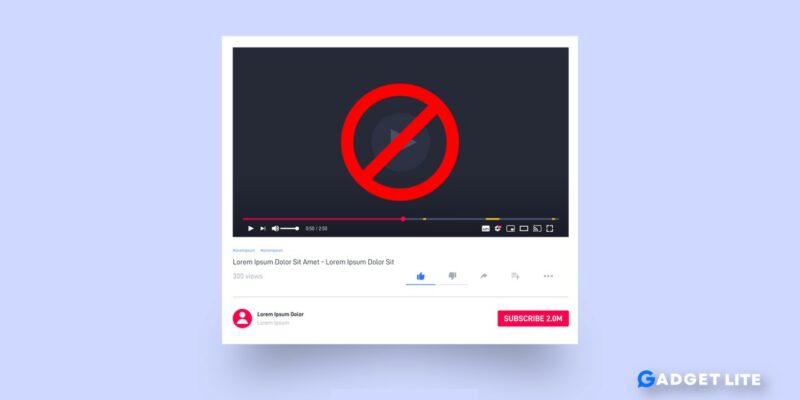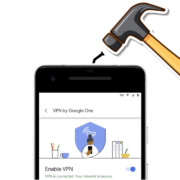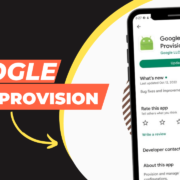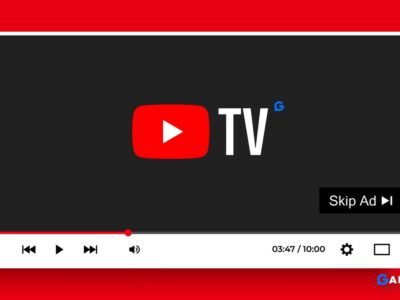YouTube is a widely popular platform with a vast array of content ranging from entertainment, educational, informative, and more. However, not all YouTube channels may align with everyone’s preferences, and there may be a need to block certain channels.
This could be due to personal preferences, concerns about inappropriate content, or other reasons. In this article, we will explore how to block YouTube channels on apps and Smart TVs, providing users with the ability to curate their viewing experience to their liking.
How to Block YouTube Channels on App
Blocking YouTube channels on mobile apps is a straightforward process. Here’s a step-by-step guide for popular YouTube apps on iOS and Android:
Step 1: Open the YouTube app on your mobile device
Step 2: Navigate to the channel you want to block. You can do this by searching for the channel in the search bar or by visiting the channel directly.
Step 3: Once you’re on the channel’s page, tap on the three-dot menu icon (usually located in the top right corner of the screen) to access additional options.
Step 4: From the menu, select “Block user” or “Block channel” (the wording may vary depending on the app version).
Step 5: Confirm your decision to block the channel when prompted.

How to Block YouTube Channels from Appearing in Your Feed
Step 1: On the YouTube homepage, find a video from a channel that you want to block.
Step 2: If you’re on desktop, hover over the video (Doesn’t required on mobile).
Step 3: Select the three vertical dots.
Step 4: Select Don’t recommend channel.
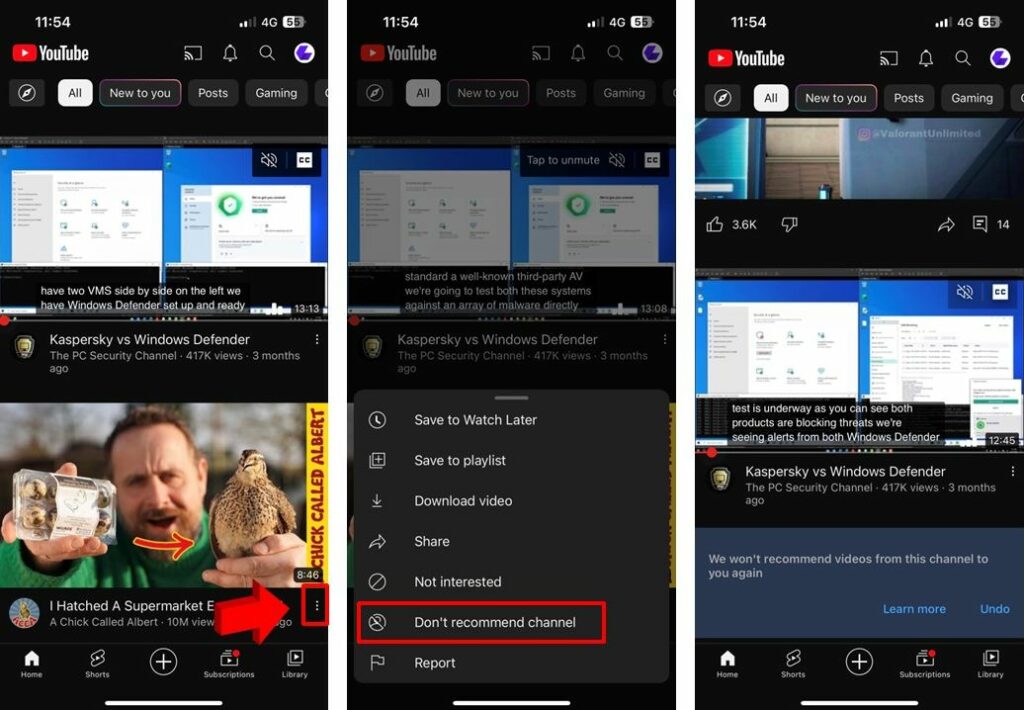
Additionally, YouTube apps on iOS and Android also offer other settings and options for managing blocked channels. For example:
- Hiding videos from blocked channels: Once a channel is blocked, you can choose to hide its videos from your search results, recommendations, and playlists.
- Reporting channels for violations: If you believe a channel violates YouTube’s community guidelines, you can report it through the app.
⏩Read More: How to Skip Ads on YouTube TV 2023
Tips on managing blocked channels and unblocking them if needed:
- To manage your blocked channels, go to your YouTube app’s settings, find the “Blocked users” or “Blocked channels” option, and you can view and edit the list of channels you have blocked.
- If you decide to unblock a channel, simply go to the channel’s page, tap on the three-dot menu icon, and select “Unblock user” or “Unblock channel” (the wording may vary depending on the app version). Confirm your decision when prompted.
By following these steps, you can effectively block YouTube channels on your mobile app, customize your content preferences, and have a more tailored viewing experience.
Troubleshooting: Blocked YouTube channels still showing up
Blocking YouTube channels on apps or Smart TVs is generally straightforward, but users may encounter some common issues like Channels still appearing in recommendations or Blocked YouTube channels still showing up. Here are some solutions to it:
- Update the app or firmware: Keeping your app or Smart TV updated to the latest version can help resolve any bugs or issues related to blocking channels.
- Clear cache and data: Clearing cache and data of the YouTube app on your mobile device or Smart TV can help refresh the content and remove any lingering data.
- Check internet connection: Poor internet connection can affect the blocking functionality and also result in ‘YouTube Your Offline’ error, so make sure you have a stable internet connection.
Conclusion
Blocking YouTube channels on apps and Smart TVs can be a useful feature for users to curate their viewing experience according to their preferences and needs. By following the step-by-step guide and tips, users can effectively block channels, hide videos, report violations, and manage their blocked channels list. It’s important to take advantage of these blocking features to create a more personalized and safer environment for your children on YouTube. Whether it’s to avoid content that doesn’t align with your preferences, protect yourself or others from inappropriate content, or for any other reason, managing YouTube channels can help you have a more enjoyable and tailored experience on the platform.
FAQs
Can I unblock a channel after blocking it?
Yes, you can unblock a channel by accessing the blocked users or channels list in the app or Smart TV settings and selecting the option to unblock.
Will blocking a channel on the app also block it on my Smart TV?
Blocking a channel on one platform (app or Smart TV) does not necessarily block it on other platforms, as the settings are usually device specific.
Can I block multiple channels at once?
YouTube app and Smart TVs allow blocking one channel at a time, so you may need to repeat the process for each channel you want to block.