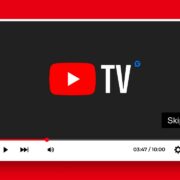T-Mobile EDGE—a term that might evoke nostalgia for some, frustration for others, and curiosity for those who’ve never encountered it.
If you’ve ever wondered why your phone sticks to using an old network, fear not! In this article, we’ll explore what T-Mobile EDGE is, why it still exists, and how to get rid of it.
Table of Contents
What Is T-Mobile EDGE?
T-Mobile EDGE, also known as Enhanced Data rates for GSM Evolution (EDGE) or Enhanced GPRS (EGPRS), is a 2G (second-generation) cellular network technology. Yes, you read that right—2G! It’s like the flip phone of network generations. But why does it persist in our modern world of 5G and lightning-fast downloads?
Why Does T-Mobile EDGE Still Exist?
- Backup Plan: EDGE serves as a backup when other networks slow down due to overcrowding. When 5G, 4G LTE, and even 3G struggle under heavy usage, EDGE steps in to keep calls and texts flowing.
- Legacy Support: Some older devices still rely on 2G technology. T-Mobile maintains EDGE to ensure compatibility with these devices.
- Coverage: Believe it or not, there are areas where EDGE remains the only available option. It’s like the ancient times of networks—holding on despite the challenges.
Why is my phone stuck on EDGE?
There could be several reasons why your iPhone stuck on EDGE network. One possibility is being in a low-signal area. EDGE, being a lower-power technology than LTE, might be utilized to conserve battery life in regions with weak signals.
Another reason could be your phone’s lack of compatibility with T-Mobile’s LTE network. T-Mobile has been phasing out EDGE over the years, so if you own an older phone, it might not be capable of connecting to LTE.
How to Get Rid of T-Mobile EDGE
1. Check Your Location
Sometimes, your phone connects to EDGE because you’re in an area with weak signal coverage. If you’re close to a T-Mobile tower, consider moving to a different spot or stepping outside to catch a stronger signal.
2. Restart Your Phone
A simple restart can work wonders. It helps your phone reconnect to a faster network. Press and hold the power button, choose either “Restart” or “Turn Off,” and let your phone do its thing.
3. Toggle Airplane Mode
Turning on Airplane Mode and then turning it off can reset your phone’s network connection. This might nudge your phone toward a better network.
4. Check Network Settings
On an iPhone, go to Settings > Mobile Service > Mobile Data Options > Voice & Data. Ensure that 5G On or 4G are enabled. Sometimes, a quick tweak can make a big difference.

5. Contact T-Mobile support
If you’ve tried everything and you’re still on EDGE, contact T-Mobile support. They can help fix the problem and get you onto LTE.
Recommended Article
Conclusion
T-Mobile EDGE might not be the fastest network on earth (despite some humorous claims), but it has its place. So, the next time your phone hops between LTE and EDGE, embrace it as part of your mobile adventure. And who knows? Maybe one day, you’ll regale your grandkids with tales of the legendary EDGE network. 📶