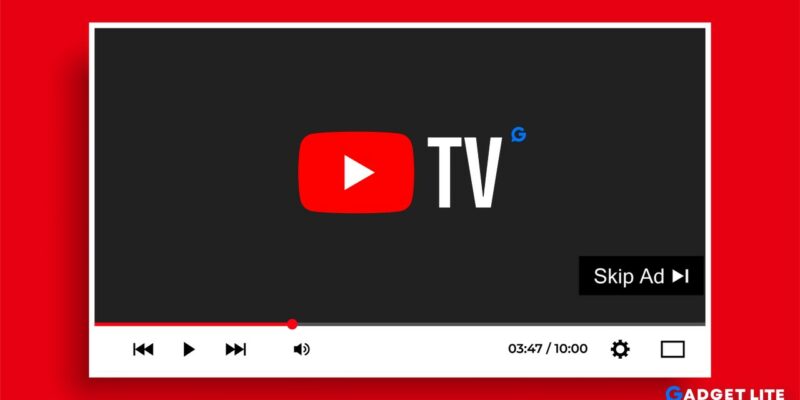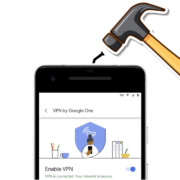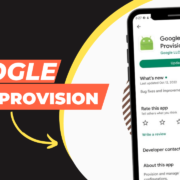YouTube TV is a popular streaming platform that offers a wide range of channels and services for users. While it has many benefits, one drawback is the prevalence of ads.
Even though YouTube TV offers fewer ads compared to traditional cable TV, they can still be annoying and disrupt the streaming experience. In this article, we’ll discuss how to skip ads on YouTube TV and enjoy a seamless viewing experience.
⏩Read More: Does YouTube TV Offer a Military Discount?
Table of Contents
Does YouTube TV have commercials?
Yes, YouTube TV does have commercials. While it offers fewer ads compared to traditional cable TV, commercials are still present during live TV and on-demand content. Unlike the main YouTube platform, there’s no premium option to bypass ads on YouTube TV. But fear not, there are few methods to skip commercials and enjoy uninterrupted viewing.
The Different Types of Ads on YouTube TV:
There are several types of Google ads on YouTube TV, including in-stream ads, bumper ads, and display ads.
- In-stream ads are the most common type and are shown before, during, or after a video.
- Bumper ads are short, non-skippable ads that typically last six seconds.
- Display ads appear as banners or pop-ups on the screen.
How to Skip Ads on YouTube TV
1. Use the Fast Forward Button:
If you are wondering how to skip ads on YouTube using TV remote, then there is an easiest way to skip ads on YouTube TV is to use Fast Forward. Most shows and movies on YouTube TV have commercial breaks, and you can fast forward through these ads using the fast forward button. According to Google document, you typically can fast forward through ads on recorded programs once they’ve aired on live TV. However, if you are watching live TV, you will be rewarded with unskippable ads and wont able to skip the ads.
How to fast forward through ads: When a commercial break appears, simply use the fast forward button on your remote or device to skip ahead. The amount of time you can skip varies depending on the show or movie you’re watching. You may have to press the button multiple times to completely skip the ads.
2. Use the Rewind and Play Button:
Another way to skip ads on YouTube TV is to use the rewind and play button. However, it’s worth noting that this method may not always be effective, as some ads are designed to be unskippable or mandatory. In those cases, you may have to watch the entire ad before continuing with your show or movie.
How to use the rewind and play button: When you encounter an ad during a show or movie, you can rewind a few seconds back using the rewind button. Once the ad has passed, press the play button to continue watching the show or movie from where you left off.
3. Use the Recording Feature (DVR)
One effective method to skip commercials is by utilizing the cloud DVR feature offered by YouTube TV. By recording your favorite shows, you gain the ability to fast-forward through ads during playback. It’s worth noting that the effectiveness of this method can vary depending on the network or program. Some networks may replace recorded commercials with non-skippable video-on-demand ads.
4. Explore Premium Add-On Channels
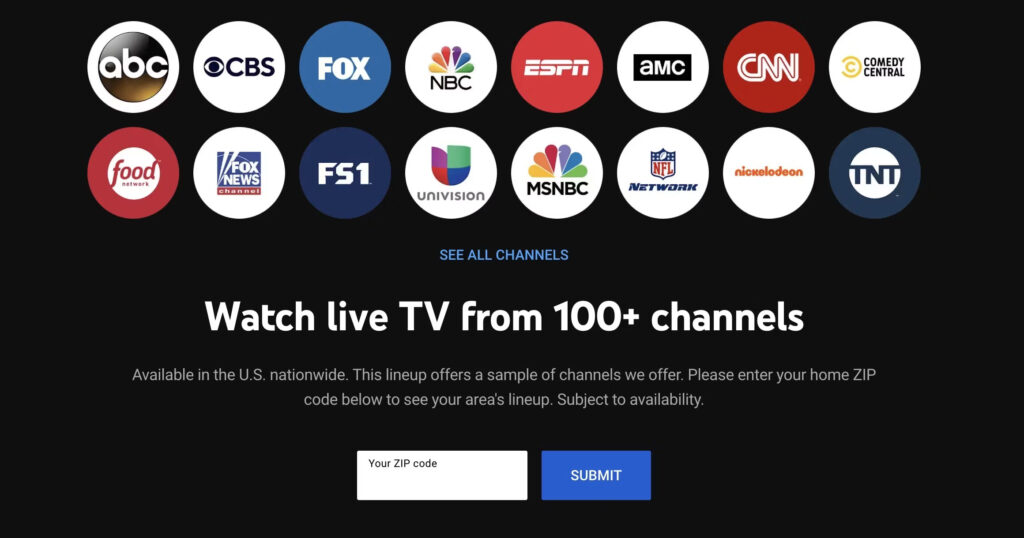
Certain premium channels or add-ons within YouTube TV may offer ad-free experiences or have their own policies regarding ad skipping. Subscribing to these premium channels can provide a seamless viewing experience without interruptions from commercials.
5. Use Ad-Blocker Extensions:
An alternative way to block ad popups on YouTube is by using ad-blocker extensions. Ad-blocker extensions are software programs that can be installed on your browser or device to block ads from appearing on web pages and video content.
They work by filtering out ad content before it can be displayed on your screen, effectively preventing ads from interrupting your viewing experience.
To enjoy an ad-free experience on your Samsung TV, you can open the pre-installed browser (download Yandex Browser) and add an ad-blocker extension to it. This will allow you to surf YouTube TV without any ads interrupting your viewing experience.
How to install and use ad-blocker extensions: To use ad-blocker extensions, you must first install them on your browser or device. There are several ad-blocker extensions available for popular browsers such as Google Chrome, Mozilla Firefox, and Safari. Simply you can use “AdGuard adblocker! extension” in your browser’s extension store and follow the instructions to install.
Once installed, the ad-blocker extension will automatically block ads on YouTube TV and other websites. However, it’s important to note that some ad-blocker extensions may not be completely effective, and some ads may still slip through.
Recommended Articles
⏩ 10 Best Remote for YouTube TV 2024
⏩ 7 Best YouTube Vanced Alternatives
Final thoughts
Overall, there are several effective ways to skip ads on YouTube TV, including using the fast forward and rewind buttons, subscribing to the premium channels or add-ons, and using ad-blocker extensions. While each method has its own advantages and drawbacks, they all offer a way to enjoy a more uninterrupted viewing experience.
It’s important to choose the method that works best for you and your preferences. With these options, you can customize your YouTube TV experience to your liking and enjoy your favorite shows and movies without the annoyance of ads.