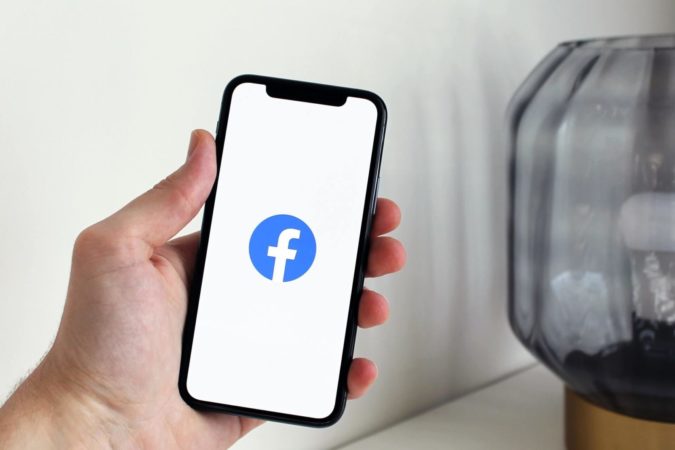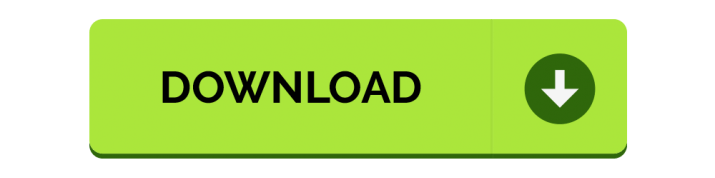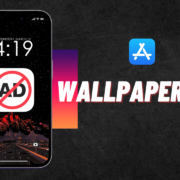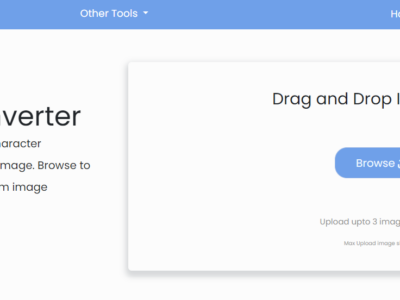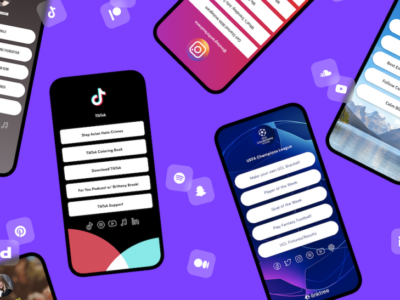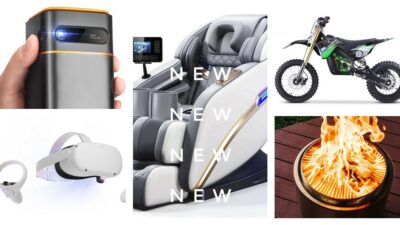The most popular social networking app globally is Facebook. However, since TikTok was banned in some nations, including India and the US, many apps have tried to take its place.
Facebook also jumped in to replace the viral video app and included a short video or Reel within the Facebook app. Today we’ll learn how to remove reels from Facebook app.
Table of Contents
What is Reels on Facebook?
Reels are short videos that last less than 30 seconds and display in a vertically scrolling feed. Effects and music can be added to reels to make them more entertaining and attract new audiences.
Facebook has become a social media staple in the last decade. With over one billion users, Facebook has changed how people interact, and it has changed the world. Facebook thinks that new Reels or short videos are a revolutionary change in the Internet world.
Some individuals like this Facebook feature, while others don’t want to see reels on Facebook and find it terrible. Some of these videos annoy Facebook users, and some videos are inappropriate or carry disturbing elements.
Here’s How to get rid of Reels on Facebook
It is hard to disable this feature within Facebook app settings. We have a simple solution for removing or disabling the Facebook Reels. So you may browse or surf Facebook without being bothered by Reels or the short video.
1. Three Dots Menu
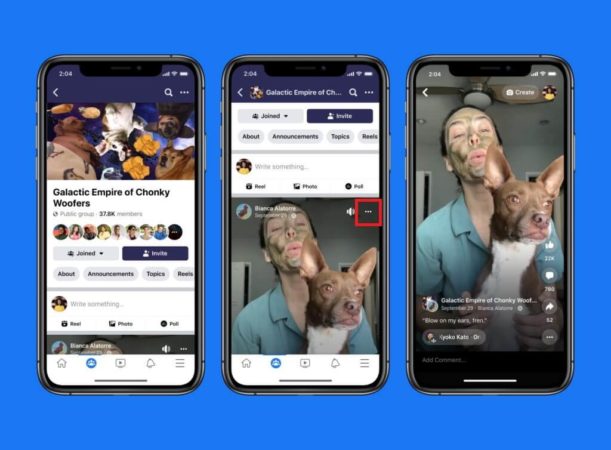
This is the simplest way to remove the reels from Facebook App.
1. Just Simply Click on three Dots and then click Hide.
2. This will hide all the Reels or short videos for that session until you close and open the Facebook app again.
2. Downgrade to Old Facebook App
You can revert to an older version of the Facebook app. It can automatically remove reels, but you may miss out some new features like “Care” Emoji reaction and Dark Mode, while the rest of feature is same.
How to Uninstall/Disable Facebook New App
The First thing you need to do is Uninstall or Disable your current Facebook App in order to work.
1. Open Play store and search “Facebook”, then Uninstall your existing Facebook from the Play store
2. If you can’t find the “Uninstall” button on the Play store, don’t worry; you probably need to Disable Facebook.
3. Go to Setting, then select Apps section of setting and now Disable the Facebook in the setting.
4. Now you are good to go and ready to install the old version of Facebook.
Install Facebook Old Version on your Smartphone
1 Now Download the Facebook old version (258.0.0.34.119)
2. Install the Facebook APK file (if prompt, Click on Unknown sources)
3. Log in with your Facebook Credential
4. That’s it, now enjoy Facebook without Reels or short video.
5. This will completely remove and disable reels in Facebook app
How to Stop Facebook from Auto-Update?
Disabling the Auto-update feature is must, otherwise the Facebook app update itself to the latest version and bring back the Reel feature again.
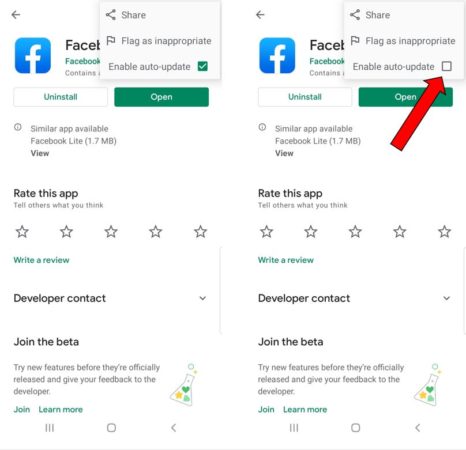
1. Go to Google Playstore
2. Search Facebook on Playstore
3. Tap on three-dot menu on top and disable auto update.
4. It’s done.
Get rid of unknown creators, block unwanted videos or annoying fb reels and short videos with this old version of the Facebook app and experience Facebook just like before.
Also Checkout – What are cool Reddit Gadgets Under $50, $100 and $200 to buy?
3. Use Facebook in the browser
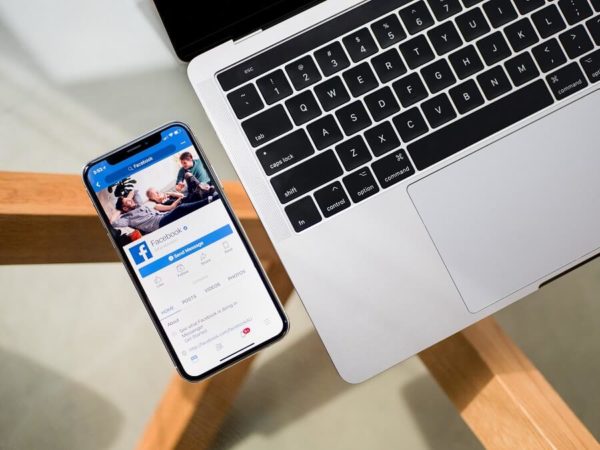
Just like, we told you in our previous article How to remove ads on Facebook by using a browser, similarly, to get rid of Reels use Facebook in the browser.
1. Open your favorite browser on your smartphone
2. Go to the URL and Type https://www.facebook.com/
3. Then, Sign in with your Facebook account and start using Facebook on your browser.
4. This will remove Reels from Facebook feed
The best part of this feature of using Facebook in the browser is that it works with iPhone and iOS devices too. Remember, Facebook Reels or short videos are only available within the Facebook app.
4. Disable auto-playing Reels
If you are annoyed with Reels or short videos that’s play automatically. Then this method is for you as it turns off auto-play videos and can save you from humiliation at parties, meetings, or anywhere else.
1. Go to the menu option that’s present on the top corner of the screen.
2. Just scroll down, tap on ‘Settings and Privacy, then click on ‘Profile Settings.’
3. Now find the ‘media and Contacts’ option and tap over it.
4. Click on the option of ‘autoplay’ and then change the setting to ‘Never Autoplay Videos’.
5. How to remove reels from Facebook on iPhone
If you are wondering how to remove reels from Facebook on iPhone, you have come to the right place. You cannot permanently remove or hide reels from the Facebook app on iPhone or iPad. You can, however, use its alternate, “Friendly Social Browser” to hide reels and stories from Facebook News Feed.
It provides a clean Facebook News feed without annoying or unwanted reels & stories. Another excellent feature of the app is its inbuilt ad-blocker.
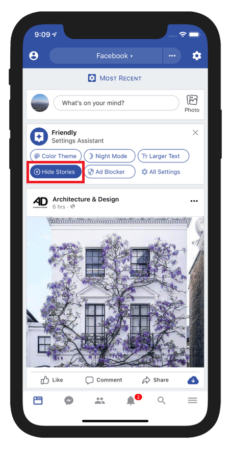
1. Download Friendly Social Browser from App Store
2. Log in with your Facebook Credential
3. Now click on the Gear icon (Setting)
4. Select “Hide Stories”
5. Surf Facebook without Reels or short video.
6. How to Remove reels from Facebook desktop or MacBook
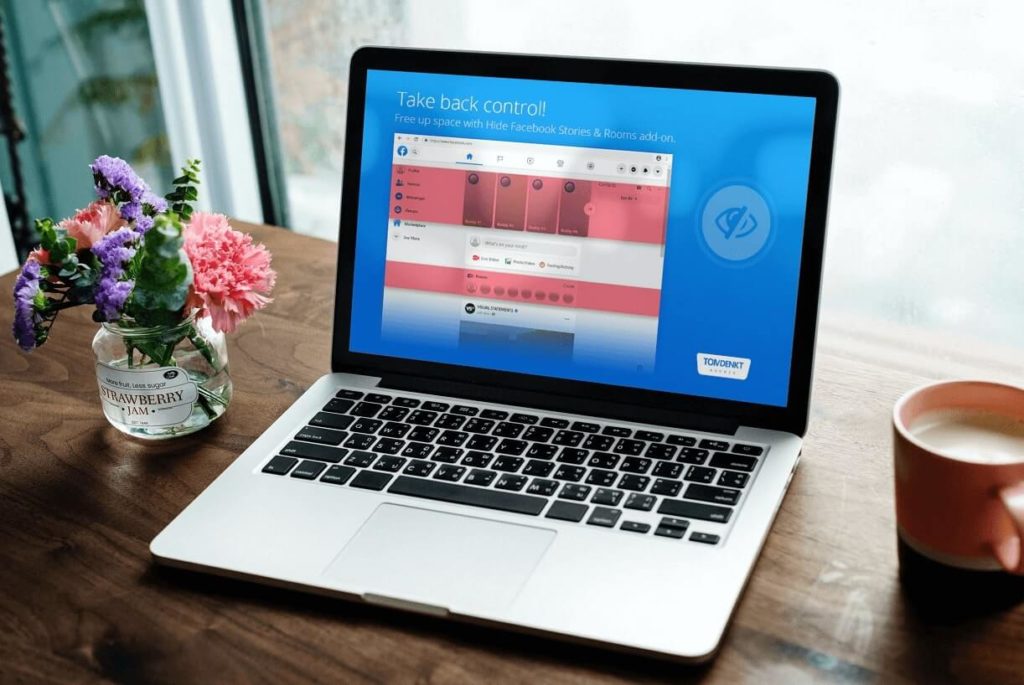
I have been asked many times how to get rid of Facebook stories from Desktop or MacBooks. I decided to find the answer. Luckily, I discovered way of disabled reels on Facebook all thanks to u/zbluebirdz. Also, it works with Windows 10 and Windows 11.
- First Install the uBlock Orgin extension
- Activate add-on in Chrome browser or any other browser (Firefox, Edge etc.)
How to Setup uBlock
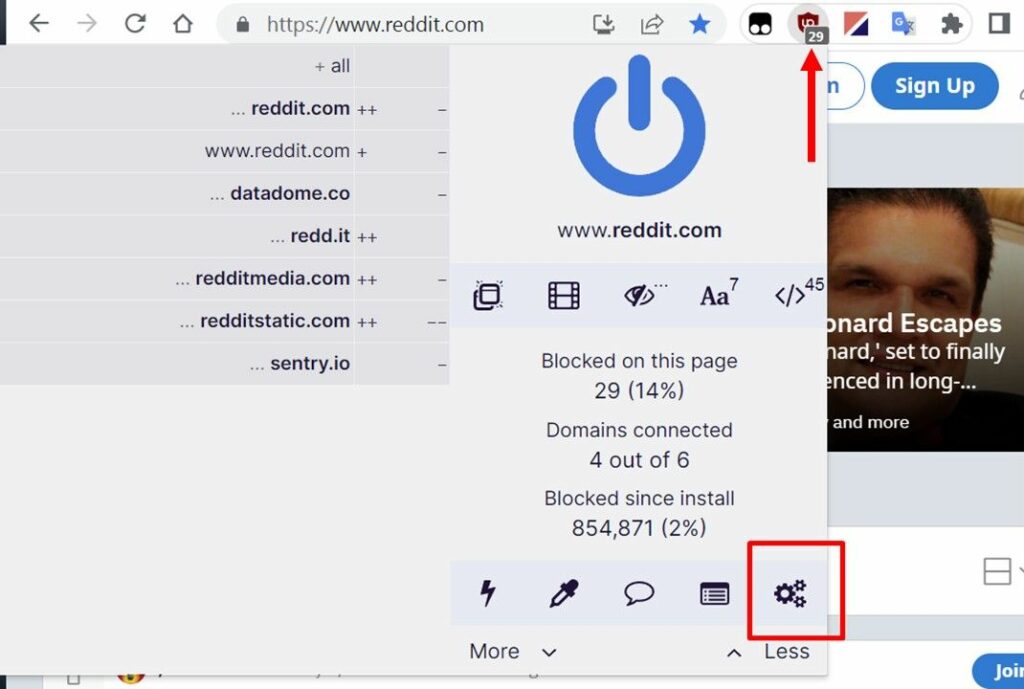
1. Now open the uBlock tab extension from the Chrome bar area.
2. Click on the setting (gear icon) and open the dashboard.
3. Once you have the dashboard open, click on the “My filters” tab.
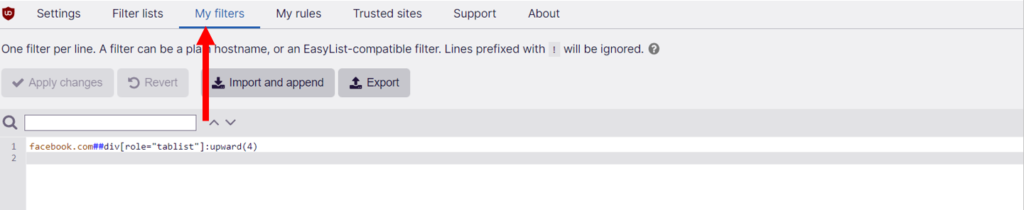
4. Now copy the following rule and paste it and click on ‘apply changes’
facebook.com##div[role="tablist"]:upward(4)5. Then Refresh Facebook and say bye-bye to reels
It will just hide anything that is a tablist contain including the Reels, Stories and Rooms. it will give you the plain and simple Facebook desktop without any distraction.
ESUIT AD Blocker Chrome Extension
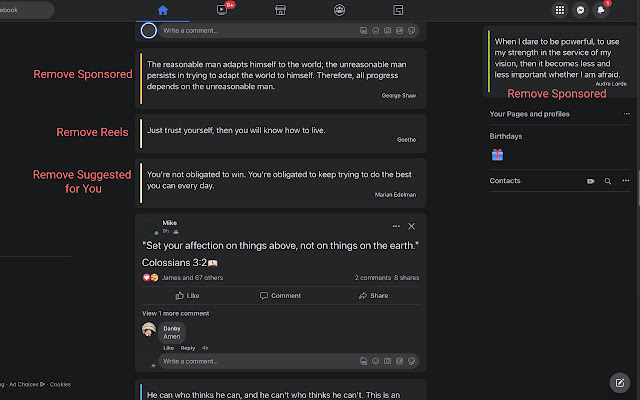
The ESUIT AD blocker extension simplifies your Facebook interface by removing distracting elements like Reels, ads, and unwanted suggestions. With features such as Clean Mode to replace them with motivational quotes, this tool helps you stay focused on what matters most.
BONUS: Delete your own Instagram videos from Facebook
You can follow these instructions if you’re a reel creator and want to delete your own reels from the Facebook app. Additionally, you can also check out our article on how to remove reels from Instagram.
- Open Instagram on a mobile device.
- Navigate to the profile tab.
- Here, select Settings from the hamburger menu.
- Reels can be chosen by clicking on the Privacy option.
- Turn off the Facebook recommendation toggle.
These are some best methods that can protect you from annoying and inappropriate reels or short videos. Do tell your experience without Reels or short videos on the Facebook app, comment down below.