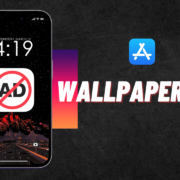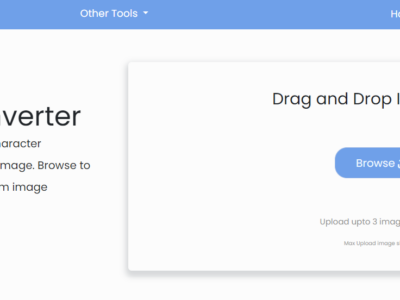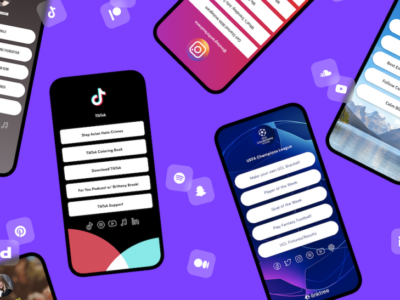Facebook sponsored ads are annoying and can ruin your experience of Facebook. Previously we told you how to get rid of Facebook Reels, and today we will show you how to stop sponsored ads on Facebook.
Facebook loves to track users behavior, and it keeps an eye on everything you do on Facebook from every like to every website visit. Facebook accurately modify your news feed specific to your needs so that you stay on the site even longer.
It is the only reason you find relevant ads or sponsored ads on Facebook according to your taste. After all, Facebook ultimate Goal is to generate revenue from its users and targeted ads. That is why Facebook doesn’t provide a way to remove tracking and ads completely.
However, there is a way to get freedom from Facebook relevant and sponsored ads completely. We are not talking about the old method, whether “to change Facebook ads preference in setting” or “use Adblock”, as these methods don’t work anymore. Facebook constantly changes their developer codes to tackle these problems.
Instead, we will be talking about “Social Fixer”, the oldest and popular app. Most of you already know about this app. When Facebook threatened its developer with law, it came to light, but the developer didn’t surrender. Social Fixer app can help you get rid of Facebook sponsored ads permanently on Desktop, Android, and iPhone.
Remove Facebook ads in Desktop
1 Download “Social Fixer” Chrome extension from here
2 Then Install and Enable the Social Fixer extension.
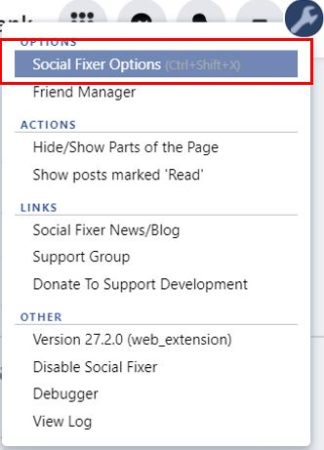
3 Now open Facebook in the same Browser, and click on the extension – Go to – Option – it will open the Social Fixer Setting tab.
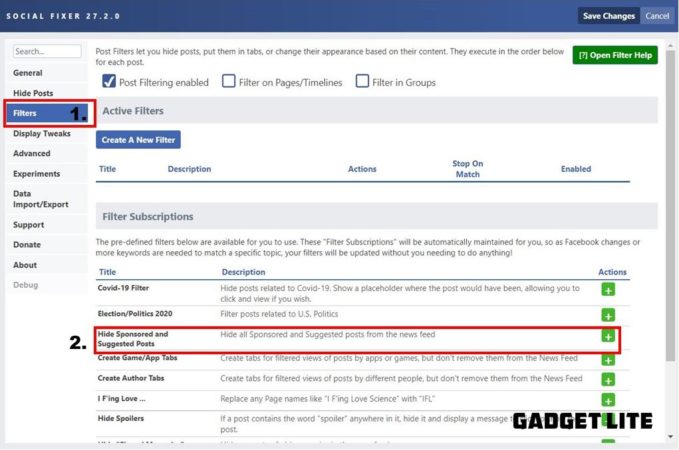
4 Now, Go to the Filters tab and then click on the green add button beside the “Hide Sponsored and Suggested Post.”
5 That’s it now experience Facebook without any ads.
6 In additional, you can create New Filters to disable or removing Covid-19 related posts and Political posts.
NOTE: You can get the extension for all other Browser too, like Edge, Opera, and Safari, from here
Remove Sponsored ads in Facebook on Android and iPhone
The best part of Social Fixer is that it somehow works in Android as well as iPhone. The downside is it doesn’t work with Facebook App, so that mean you have to ditch your Facebook app to let it work.
However, Social Fixer Mobile app is already in development and to be rolling out very soon. Until then, we can try this method and get rid of Facebook ads on your smartphones.
As we know, the Google Chrome app does not support extensions, whether in Android or iOS. So you need to Download its substitute.
1 Download Yandex Browser from Android Playstore. The iOS users can use this extension with the help of Safari Extension in Chrome. Here is the Tutorial on how to Install & Run
2 Now Open the Yandex Browser, go to the URL section, and type in chrome.google.com/webstore
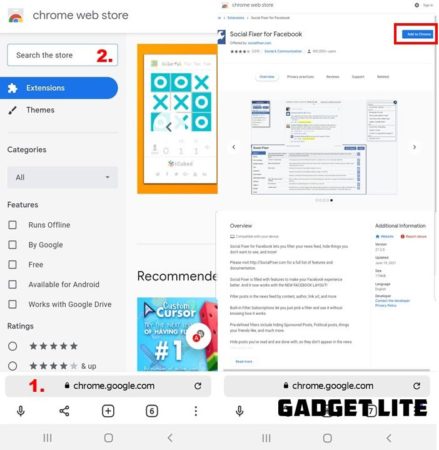
3 Now search for Social Fixer. After finding the extension, click on it, and choose “Add to Chrome.”
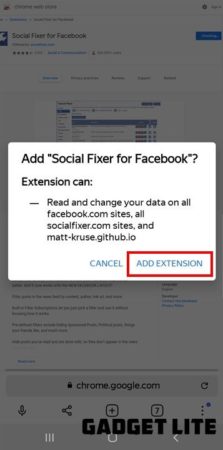
4 Click on “Add Extension” It will start downloading and installing the Chrome extension in the Yandex Browser. You don’t have to go anywhere else.
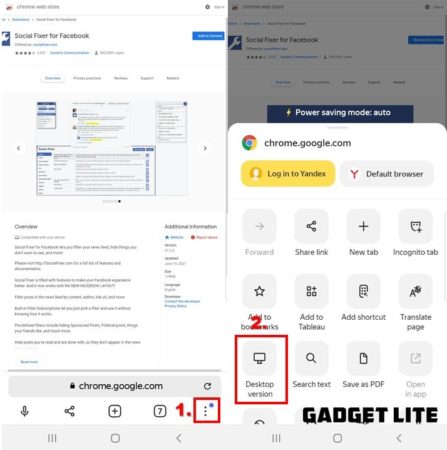
5 [Important!] Then, Click on the three dots on the bottom and toggle it to Desktop Version
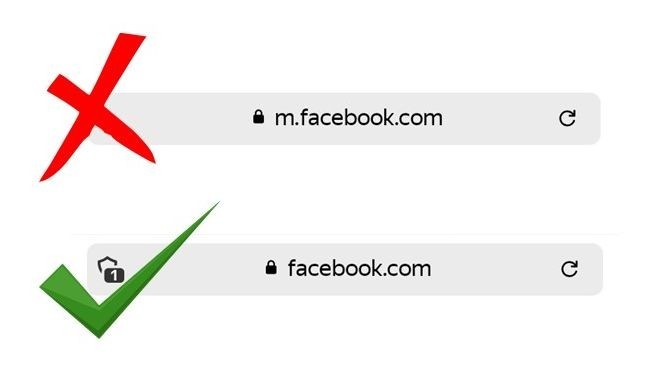
6 Next step, In the address bar, type Facebook.com and open it. Remember, this extension will works only with Desktop Version facebook.com. It will not work with the Mobile Version of Facebook, which goes like m.facebook.com. So make sure you see the URL address as facebook.com only.
7 Login with your Facebook Credentials, and after login, the Social Express itself get activated, then click on the Social Fixer option (at the top right corner)
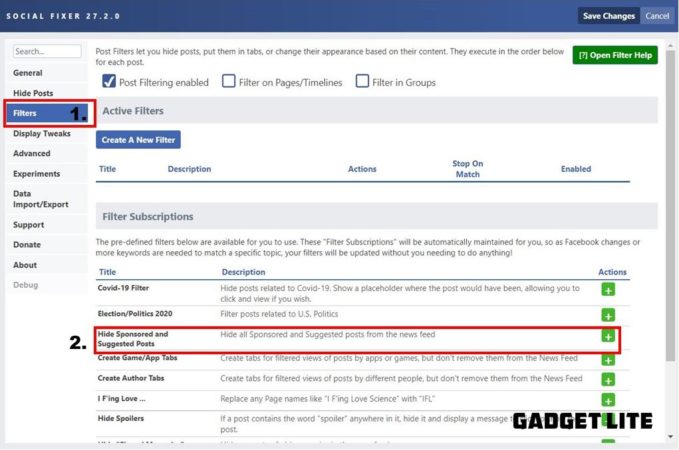
8 Just like told in Desktop Version, Go to the Filters tab and then click on the green add button beside the “Hide Sponsored and Suggested Post” (Zoom out and slide to the left to make the option Visible)
9 All Set, you are ready to explore Facebook without any ads.
BONUS
Not many people know, but Facebook does provide an ad-free experience on mbasic.facebook.com. However, the overall Facebook surfing experience is not good.
Wrap up
It is a simple and basic method to remove the relevant and sponsored ads from Facebook permanently. As the company always trying to implement changes so that they can trespass these methods, but Social Fixer is the one that always works despite Facebook many efforts.
If you have any questions or thought you would like to share with us, you can comment below.