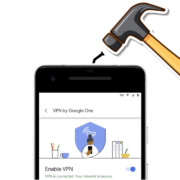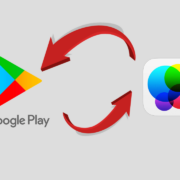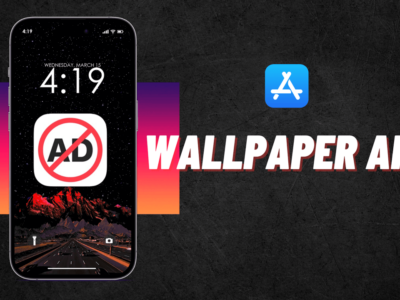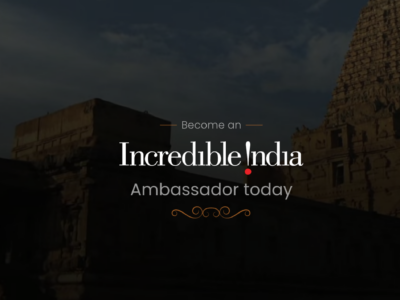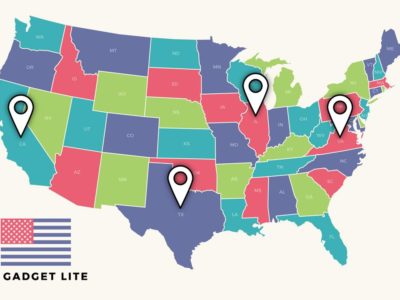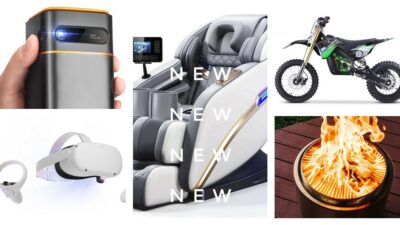If you’re a Samsung TV owner, you might have encountered the frustrating scenario of your Samsung TV turning on and off every 5 seconds. While the issue could stem from various causes, it isn’t always a sign of a severe or irreparable problem. Here’s a brief guide on how to resolve this issue.
Table of Contents
What causes a TV to Turn On and Off
A TV turning on and off unexpectedly can be caused by a variety of factors, and troubleshooting the issue is not very hard as most cases the fault lies with the software and not the hardware. Typically, resolving these issues can be straightforward, and you may not need to seek professional assistance unless the problem persists. Now, let’s explore some potential solutions to address this problem.
How to Fix Samsung TV Turning On and Off
Now that we know what causes the Samsung TV to turn on and off, let’s look at how to fix it. You can use troubleshooting methods to address this problem. You can try all of the ways given before, which should solve the problem of your Samsung TV turning on and off repeatedly.
1. Unplugged your Samsung TV
The first step is to ensure that your TV’s unplugged from power supply for 60 seconds. Now Try plugging your Samsung TV into a power outlet or directly into the wall if you’re using a power strip.
Next, you can initiate a soft reset on your Samsung TV by pressing and holding the power button for a duration of 30 seconds. This action clears the contents of your TV’s RAM, helping to address potential software-related issues.
2. Check the Remote Control
Sometimes, your TV might be receiving signals from a faulty remote control continuously, causing it to turn on and off. Remove the batteries from your remote and observe if the TV’s behavior changes. If it does, the issue may be with the remote, and it may need to be replaced with new smart tv remote.
3. Software Update
Your Samsung TV might need a software update. Outdated software can lead to performance issues, including the repetitive on and off cycling.
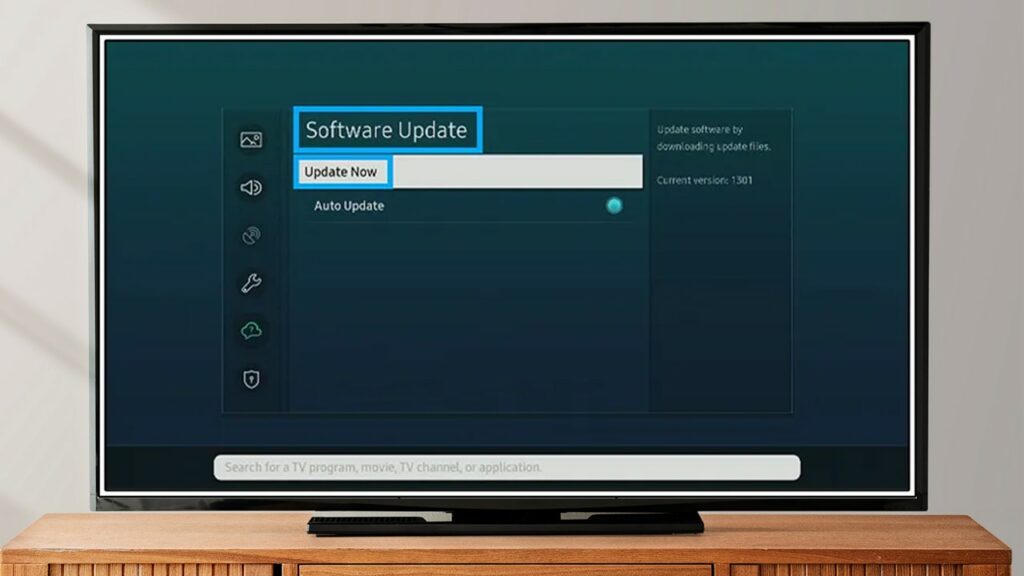
1. Go to the ‘Settings‘ menu
2. Select the ‘Support‘ button
3. Go to ‘Software Update‘, and then ‘Update Now’
4. If an update is available, your TV will start the updating process.
4. Reset to Factory Default
If the problem persists, try resetting your TV to its factory defaults. Go to ‘Settings’> ‘Support’> ‘Self Diagnosis’, and then ‘Reset‘. Please note that this procedure will erase all your current settings and return your TV to its initial state.
5. Disable Eco Solutions Mode
Samsung smart TVs come equipped with unique energy-saving features, and one of these is an automatic shutdown function. This powers down your smart TV after a certain duration of inactivity. Try deactivate it by following the steps below.
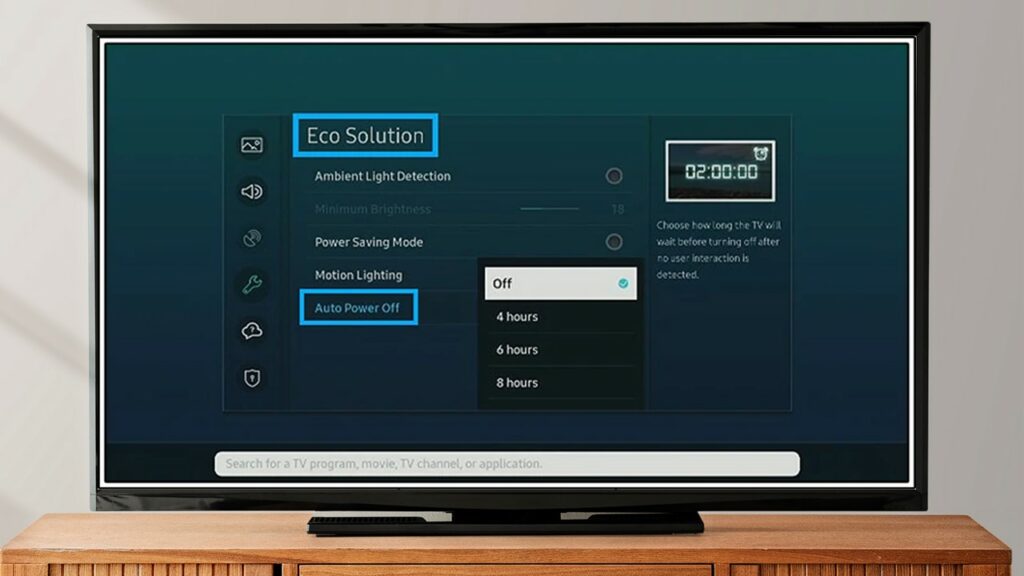
1. Go to Settings and select General.
2. Click on Eco Solution.
3. Select Power Saving Mode and click ‘Off’.
4. Now go back and Select ‘Auto Power Off’.
5. Toggle the settings to Off to disable the Automatic sleep mode.
6. Now Samsung TV no longer be turning itself off.
6. Check the Power Supply
Make sure that your TV’s power supply is stable. Unstable electricity could be responsible for your TV’s constant cycling. Try plugging your Samsung TV into a different power outlet or directly into the wall if you’re using a power strip.
7. Disconnect the Wi-Fi
If you own a Samsung Smart TV or QLED TV, your internet connection could potentially cause glitches, such as preventing your TV from starting after an update or reset. To resolve this issue, follow the procedure below:
1. Go to Setting click on Wi-Fi
2. Disconnect your Wi-Fi from the TV.
3. Restart your Samsung TV.
By disconnecting the Wi-Fi and restarting your Samsung TV, you may eliminate any internet-related issues causing the problem.
Bottom Line
Remember, while it can be frustrating when your Samsung TV keeps turning itself on and off, there are solutions available. Try these steps before you consider buying a new Samsung TV or paying for a repair service. Oftentimes, a little patience and the right approach can save both your television and your wallet.