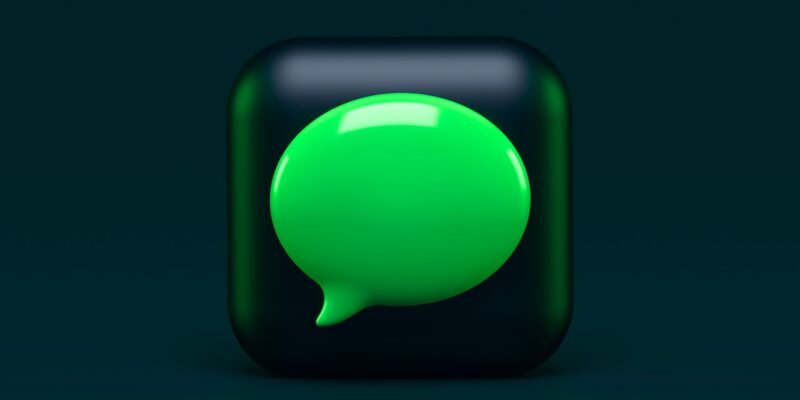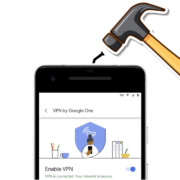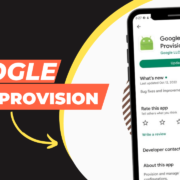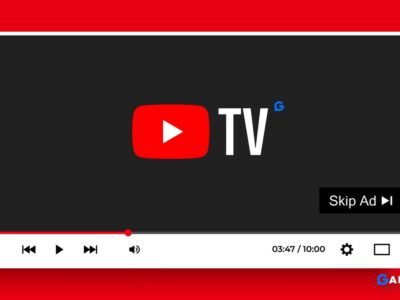iPhones are well known for their cutting-edge technology. But not all of its features are obvious. In this article, we will uncover some of the hidden tips and tricks that can be used to get the most out of your iPhone. Whether you’re a beginner or an experienced user, there can always be something new to learn!
With these hidden tips and tricks, you can unlock the potential of your device and enjoy features that weren’t made available to everyone. With these tips, you can customize your message to perfectly fit your needs and have fun like pew pew in iPhone. Whether you’re a new iPhone user or an experienced one, you will be able to get more out of your device than you ever thought possible.
What is pew pew in texting?
When you send a pew pew effect to someone, your screen fills with a full-on laser show, and the effect appears on theirs as well on your screen.
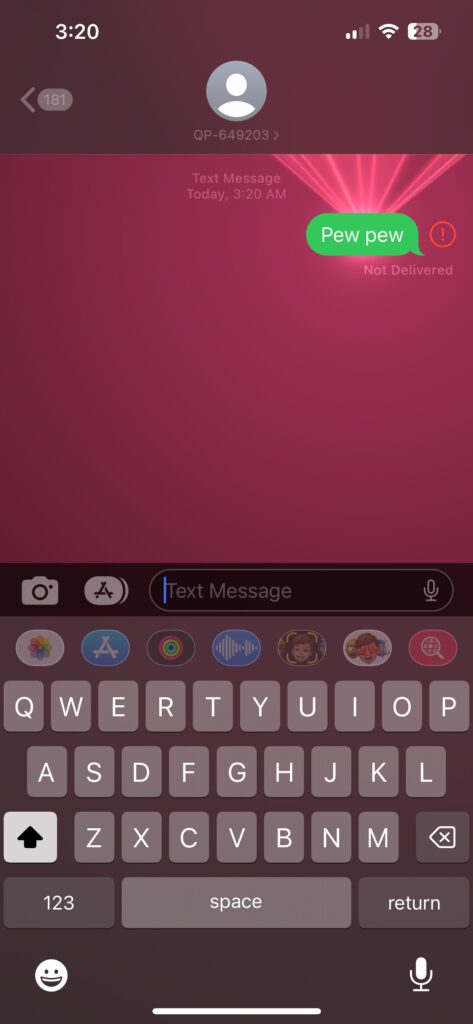
How do you send a pew pew message?
Do you want to see the lasers on your iPhone screen too? Here are the steps to do the secret iPhone texting trick:
Step 1: The hack only works in the ‘Messages’ app; it won’t function on WhatsApp or Facebook Messenger, So head to your ‘Messages’ app.
Step 2: Open a conversation and type “pew pew” in the text message field. It can remain in capital or lower case.
Step 3: Write it down and send it. Watch those laser colors soar into the air when you transmit the message.
You will receive another surprise if you have the volume up. A sound effect that sounds like a lightsaber from Star Wars will welcome you.
Why is Pew pew in iPhone not working?
Only when you send an iMessage and text someone who also has an Apple device will these unique effects be activated. The unique effects won’t be visible to Android users. It will only show up if you have a connection to the internet.
What are other iPhone text effects like pew pew?
You can also try these iMessage text effects if you can’t get enough with the pew pew laser effect:
‘Happy Birthday’
Texting Happy Birthday to summon will create a flood of colourful balloons on the entire screen.
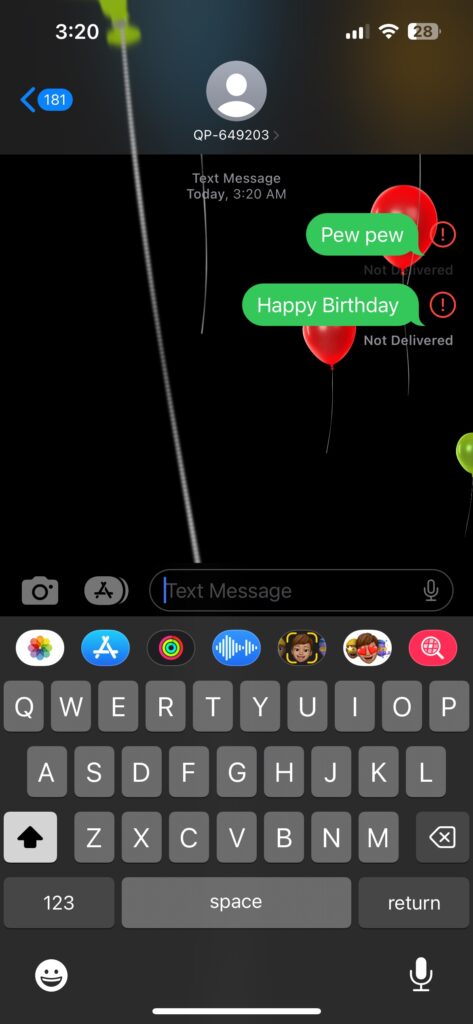
‘Congrats’ or ‘Congratulations’
Sending someone a text message of congratulations will cause confetti to fall from the top of your screen. Another option is sending congratulations in other languages, such as Spanish or Indonesian.
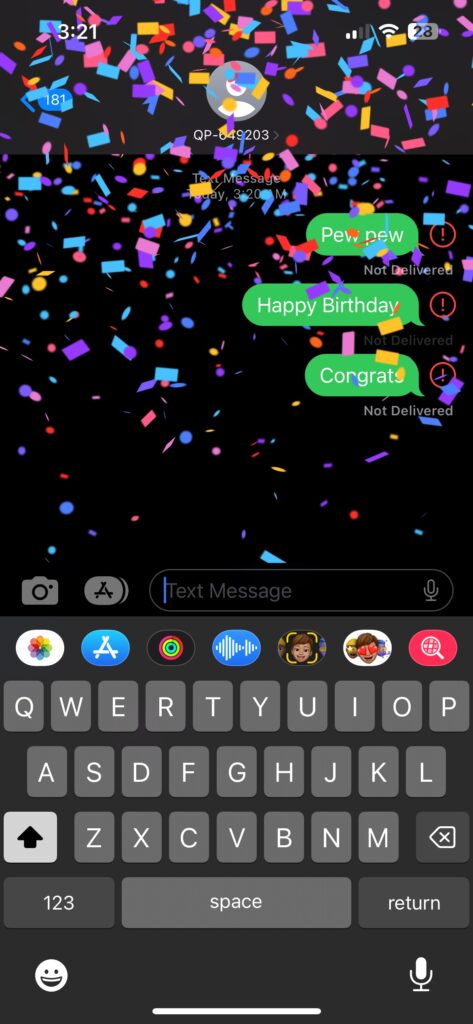
‘Happy New Year’
Sending a “Happy New Year” message will cause your text to trigger spectacular fireworks display of its own. Additionally, sending Chinese New Year will cause a vibration pattern resembling that of fireworks.
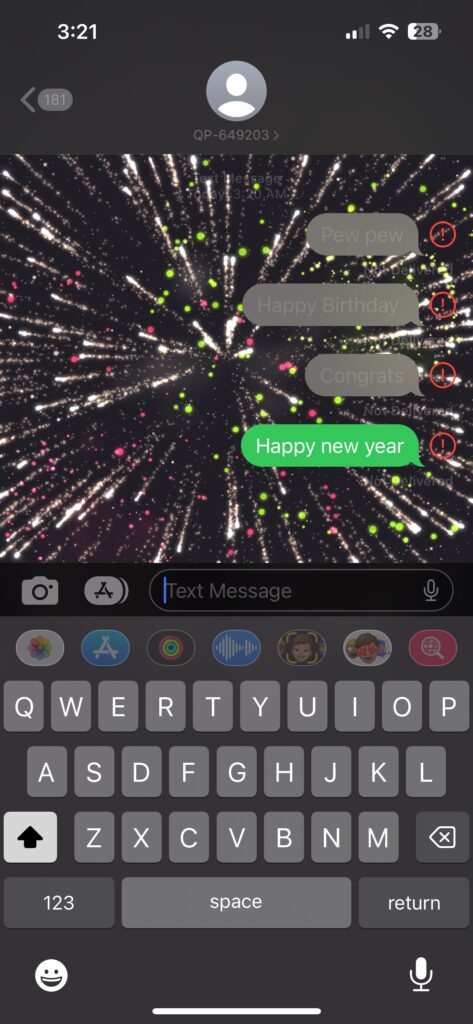
How to create iPhone texting effects on any message
The above-mentioned has some restrictions and is only suitable for some occasions. If you want a cool effect with every word or phrase, this method is for you.
Bubble and Screen are two different kinds of special effects. The Screen effects span the full screen when you send them, whereas the Bubble effects merely alter how your single text message bubble appears.
The different Bubble effects are:
1. Slam: It slams your world on the screen and creates a dust cloud when it lands.
2. Loud: Make your text bubble grow and shake as if you’re screaming it.
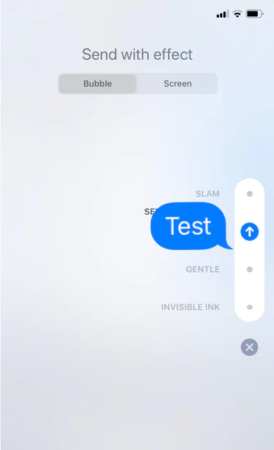
3. Gentle: It starts with a smaller font than normal, then grow back to normal.
4. Invisible Ink: Your text message will initially appear weird and scrambled; you must tap it to see the full message.
How to create a Bubble effect?
- Open your iMessage
- Type your message and select the receiver.
- Press and hold your finger on the send button.
- Wait till it opens the Send with effect menu,
- Now pick and choose the Bubble effect you want your text to have.
The different Screen effects are:
1. Echo: Dozens of texts arrive and will zoom around the screen for a few seconds.
2. Spotlight: A single light will illuminate your message, just like calling Batman.
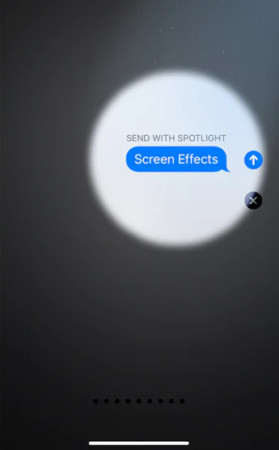
3. Balloons: Sends a flock of colorful balloons floating across the screen.
4. Confetti: Makes confetti rain down from the top of the screen.
5. Love: Your message will erupt into a massive 3D heart floating off the screen.
6. Lasers: Your text message bubble will release a barrage of color-changing lasers moving up and down the screen.
7. Fireworks: Bright fireworks will explode all over the app, and the background will turn completely black.
8. Celebration: Sparkles of light will suddenly appear from the screen’s corners in celebration.
How to create a Screen effect?
- Open your iMessage
- Type your message and select the receiver.
- Press and hold your finger on the send button.
- Wait till it opens the Send with effect menu,
- Now pick and choose the Screen effect you want your text to have
Also Read – 5 Reasons Why Android is better than iOS
Bottom Line
As the world continues to change and evolve, the ways in which people communicate change as well. There are more and more methods to stand out with your message as new hacks are discovered. With all these options, message effects are a fantastic way to spice up your interactions and add a little more zip!