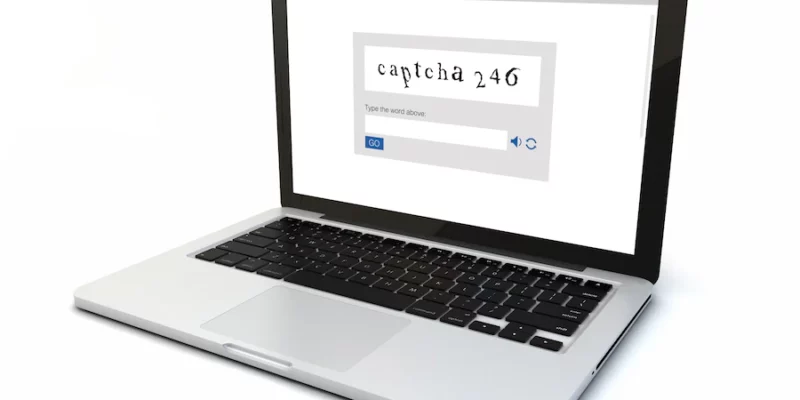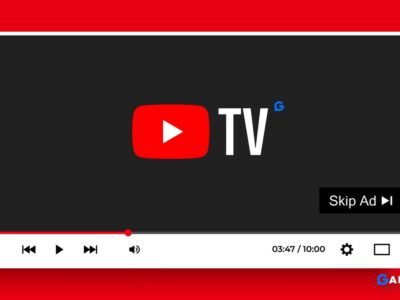In today’s digital world, there is an ever-increasing need for reliable user authentication methods. One of the most popular authentication methods is reCAPTCHA, a Google-owned technology that helps verify a user’s identity.
However, there are cases where internet users have to deal with reCAPTCHA not working or gets fail, leading to a situation where the user is unable to access the desired service. This can lead to frustration and a feeling of being locked out of their own account.
Table of Contents
What is reCAPTCHA?
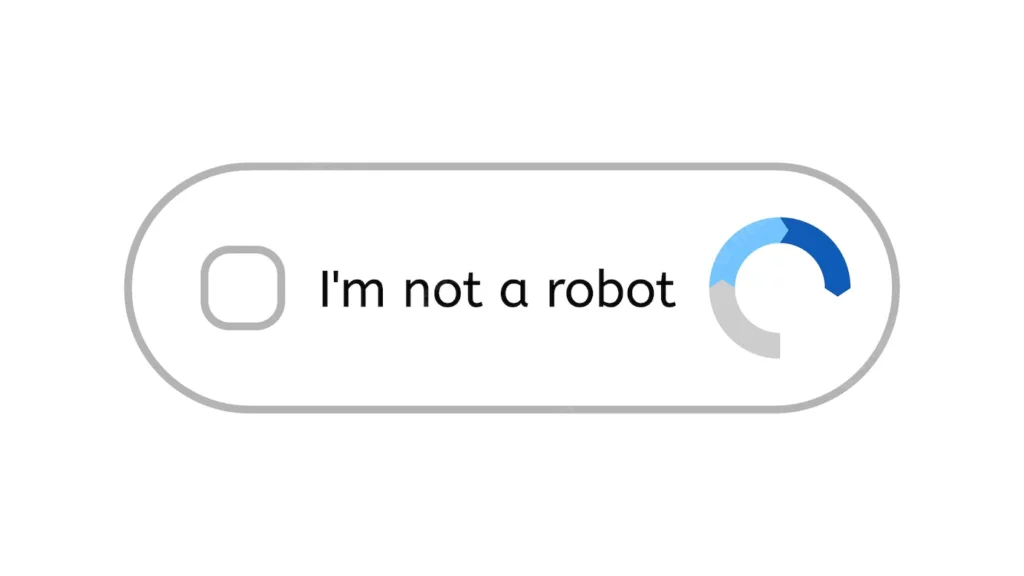
reCAPTCHA is a free service provided by Google that helps protect websites from spam and abuse. It uses advanced risk analysis techniques to tell humans and bots apart.
If a website is using reCAPTCHA, it will display a widget that presents a challenge to the user. This could be something like selecting all the images that contain a particular object or solving a simple puzzle. If the user is unable to complete the challenge, it may indicate that they are a bot, and their request will be blocked.
If the user is able to complete the challenge, it suggests that they are a human, and their request will be allowed to proceed. reCAPTCHA is used on many websites to help protect against spam, bots, and other forms of automated abuse.
In Short: It is simple for humans to figure out but difficult for “bots” and other malicious software. Including reCAPTCHA on a website can prevent automated software from entering while enabling real users to enter easily.
How to fix reCAPTCHA Not Working issue
You are not alone if reCAPTCHA is not working in Chrome, Safari, Firefox, or Android; many people experience this issue on a daily basis. Here is a solution to reCAPTCHA error.
1. Check your Internet Connection
When reCAPTCHA fails, it says ‘‘Cannot contact reCAPTCHA. Check your connection and try again”. You must first adhere to the instructions and test your Internet connection to see if it is operational. Your Dual band Wi-Fi router or Internet connection may be the issue.
2. Disable the Google Chrome Extension
The second-best thing is to disable all extensions in Chrome or Firefox browser. Most of the time, the Chrome extension conflicts with the website and reCAPTCHA service, which results in a Connection error.
How to Disable an extension:
To temporarily stop using an extension:
1. Open Chrome, click three dots
2. Select More Tools, then click on Extensions.
3. Turn off the extension you want to disable.
4. Then, Refresh the Google form Tab
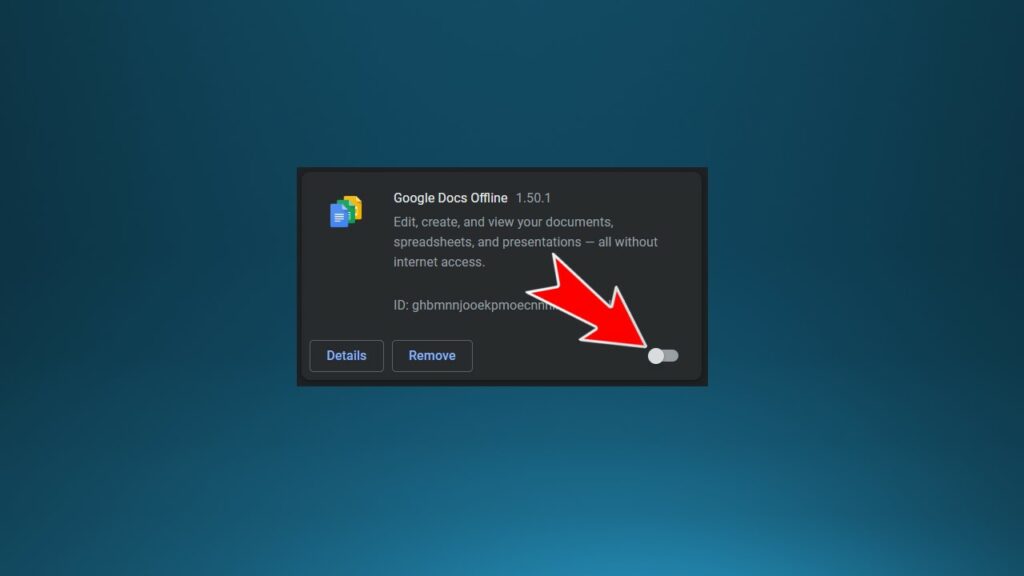
3. Disable the VPN or Proxy service
If the issue persists, make sure your computer does not have any VPN software installed or connected to VPN. Therefore, if you are using VPN software, turn it off or uninstall it momentarily and check to see if the reCAPTCHA problem is fixed.
Similarly, if you’re using a proxy service, turning it off can solve the reCaptcha problem. You can give it a try to see if it works.
How to turn off Proxy Service in Windows 10
- Open Settings on your Windows PC by pressing Windows + I.
- Select Network & Internet in Settings.
- Choose Proxy from the sidebar on the left.
- Turn off the Use a proxy server option on the right.
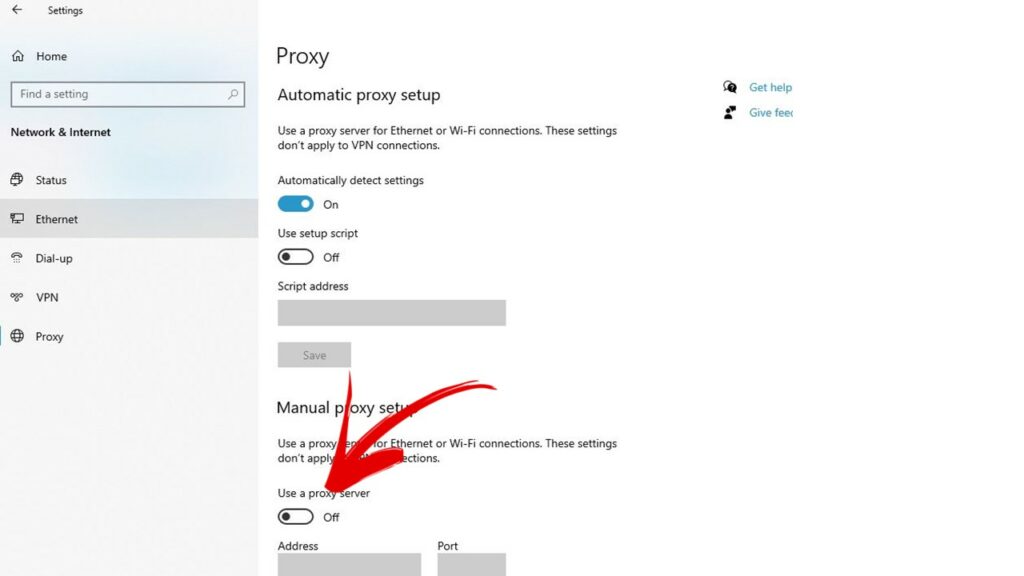
4. Clear Browsing Data and cache
As we all know, when a fire breaks out, we immediately reach for the fire extinguisher. Similarly, when something goes wrong with Chrome, the most common fix is to clear browser data. In most cases, clearing your browsing history in Chrome, Edge, Firefox, or any other browser you’re using will fix the problem.
How to clear browsing data on Chrome
1. Open Chrome on your computer.
2. At the top right, click More.
3. Click More tools, then Clear browsing data.
4. At the top, choose a time range. To delete everything, select All time.
5. Check the boxes next to “Cookies and other site data” and “Cached images and files,”
6. Click Clear data.
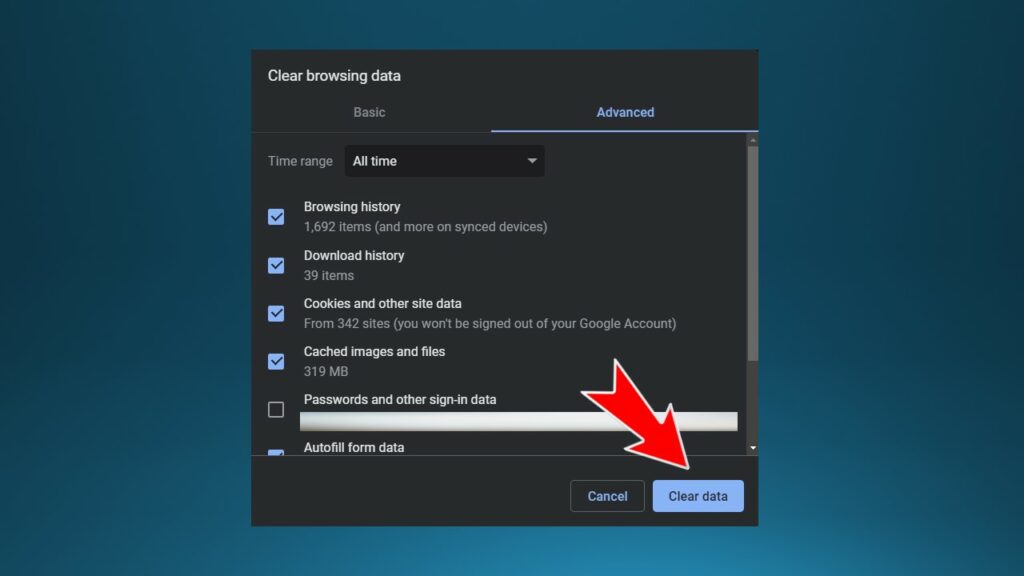
5. Update Your Web Browser Version
When everything fails, try to update your browser to the latest version and check if it solves the issue. An outdated web browser can cause many issues, including with Google’s reCAPTCHA service.
How to update Chrome
- Open Chrome
- Select the three dots at the top right corner
- Then choose Help > About Google Chrome.
- Allow Chrome to find and install the updates.
- Relaunch the Chrome Browser
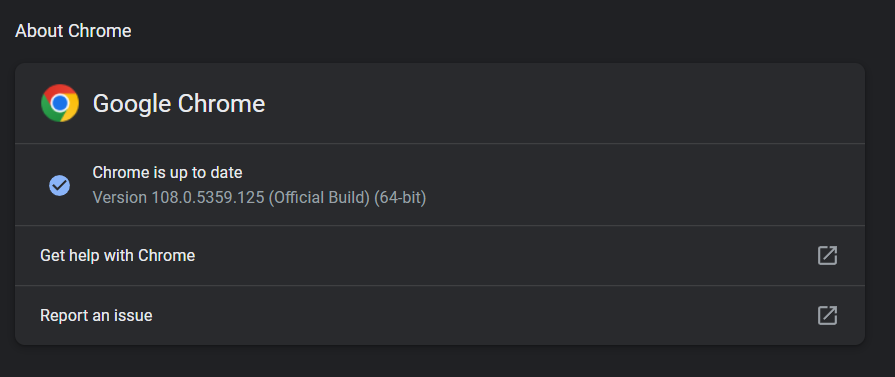
How to update Firefox
- Open Firefox,
- select the three horizontal lines at the top-right corner,
- Then choose Help > About Firefox.
- Allow Firefox to find and install the updates.
- Close and reopen the Firefox Browser
How To Update Edge
- Open Edge
- Select the three dots at the top-right corner,
- Then choose Help and feedback > About Microsoft Edge.
- Let Edge find and install the updates.
- Restart the Firefox
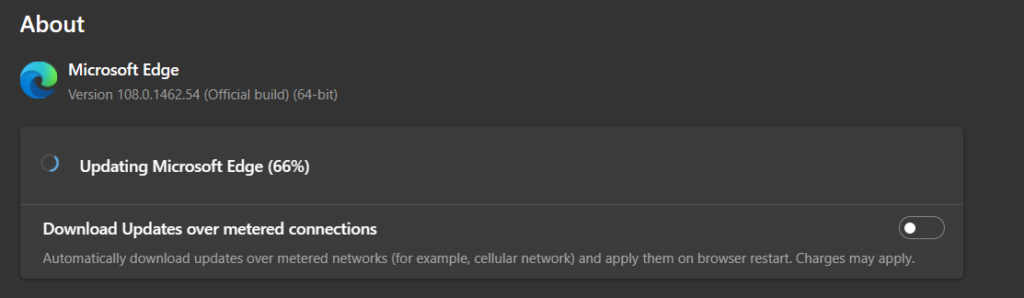
6. Create a New User Profile
Try creating a new user profile as a last option. Your user profile may have been corrupted. To solve this issue, create a new user profile in Firefox, Chrome, Edge, and another browser you use to see if this helps. Here’s how to change a user profile in a browser:
- Open Google Chrome.
- Click on your profile icon.
- Click on the ‘+ Add’ button.
- Now sign in with a new user profile.
- After signing up, check if the reCAPTCHA problem is solved.
Note: Sign in with a new email ID, do not use your old one.
7. Test the reCAPTCHA working or not at this URL:
If the above method has solved your reCAPTCHA not working problem or not for that, you can test at this URL.
How to Solve reCAPTCHA not working in Android?
If reCAPTCHA is not working on your Android, you can try these methods to solve the issue.
- Restart your browser, and before closing the browser, clear all tabs of your browser. Then again, open it, and now you will not face any delay or loading issues related to reCAPTCHA.
- Clear Your browser data, sometimes corrupt browser cache results in such data. Go to your browser and Clear History & Website Data option.
- You can also use a different browser, such as the Samsung Internet browser, known for its lightweight and smooth browsing experience.
- The last thing you can do is, restart or reboot your phone and turn it on. After that, the problem should be gone.
How to Solve reCAPTCHA not working on iPhone?
You must have heard the phrase: modern problems require modern solutions. Similarly, Apple brought a modern solution to this reCAPTCHA problem.
What if you do not need to go through the reCAPTCHA? Well, it is possible with iPhone as it bypasses the reCAPTCHA automatically without any effort from your side.
Due to the Automatic Verification feature present in the iPhone, it is possible to bypass reCAPTCHA.
How to turn on Automatic Verification on iPhone
- Go to Setting
- Click on Your Profile name (Apple ID)
- Select ‘Password & Security
- At the bottom, turn on ‘Automatic Verification.’
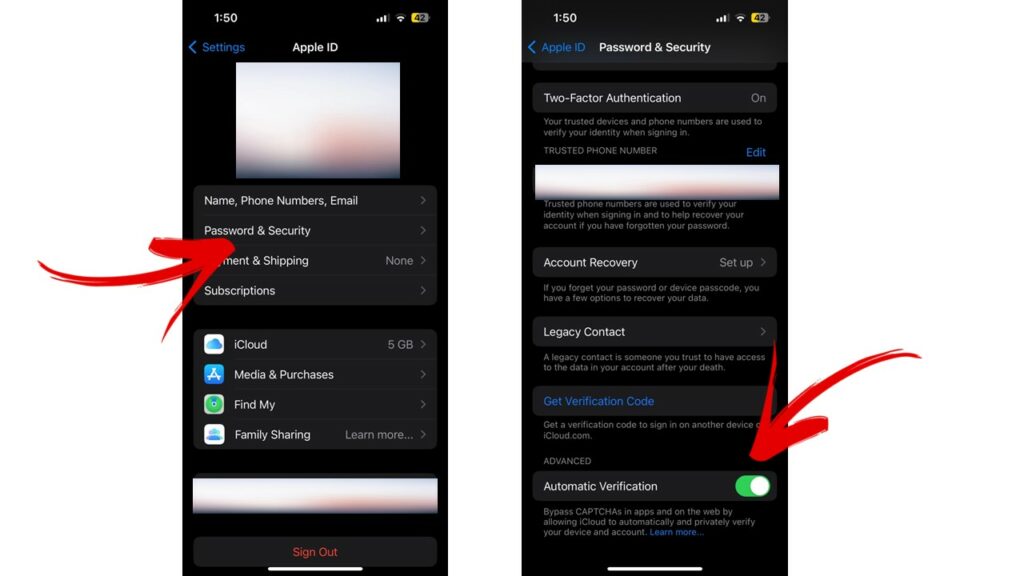
I hope your problem with reCAPTCHA not working properly has been solved by following the above method. Similarly, you can Fix Broken Captionless Image in Google form. If it was helpful, please let us know by leaving a comment below.