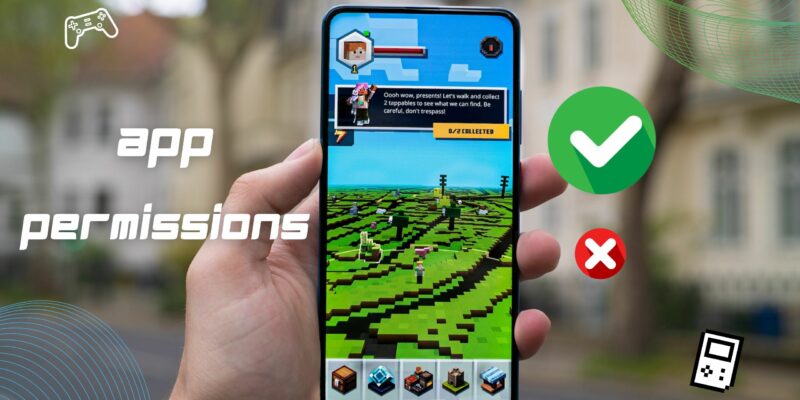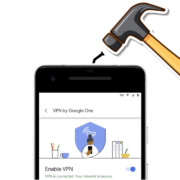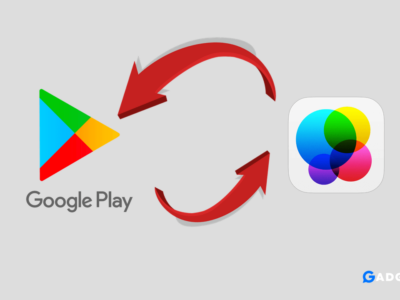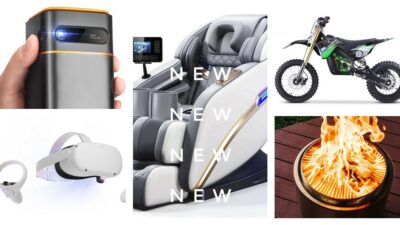This article updated on 06/03/2023
Have you ever questioned why gaming apps on Play Store require access to multiple permissions or why they need to access all the photos on your phone to install the game? During the installation process, you are presented with a lengthy ‘Terms and Conditions’ and permission list that may cause you to worry about the safety of your personal data. In this article, we will explore why gaming apps require access to photos and media files.
Apps that have access to your gallery or contact list and messages can obtain sensitive information like bank transactions, passwords, and access your photos without your knowledge or consent. This can be concerning for many users.
Did you know that apps with “Full Network Access” permission can acquire your precise location, residential address, email account details, and favorite restaurants? Although not all apps on Play Store are designed to gather your personal data, some gaming apps do collect information without your knowledge.
Table of Contents
The Reality of Permissions for Gaming Apps
When you install a gaming app or update from Play Store, you are asked to grant permissions to the app. These permissions may include access to your phone call details, Photo/Media files, Full Network Access, and more. It can be overwhelming to navigate the lengthy ‘Terms and Conditions’ and permission list. However, it is important to understand that not all gaming apps on Play Store are designed to collect your personal data.
Why Gaming Apps Need Access to Photos and Media Files?
One of the most common permissions that gaming apps require is access to photos and media files. You may wonder why a gaming app needs access to such personal information. In reality, the reason is not as nefarious as you might think.
The authorization to access photos and media files on your smartphone is the same as the authorization to access local storage. Gaming apps need to store their files locally, and accessing your photos and media files is a simple way for them to do so. It also helps the game to permit and store in-game screenshots in the internal storage of your phone.
How Gaming Apps Use Permissions
Gaming apps create files while you play, such as when you save the game or download add-ons. These files are usually stored in the internal storage of your phone, for example, in the Android/Obb folder. Therefore, the authorization to access photos and media files does not necessarily mean that the gaming app is accessing your personal data. Google has mentioned the following info about these permission here
Photos/Media/Files
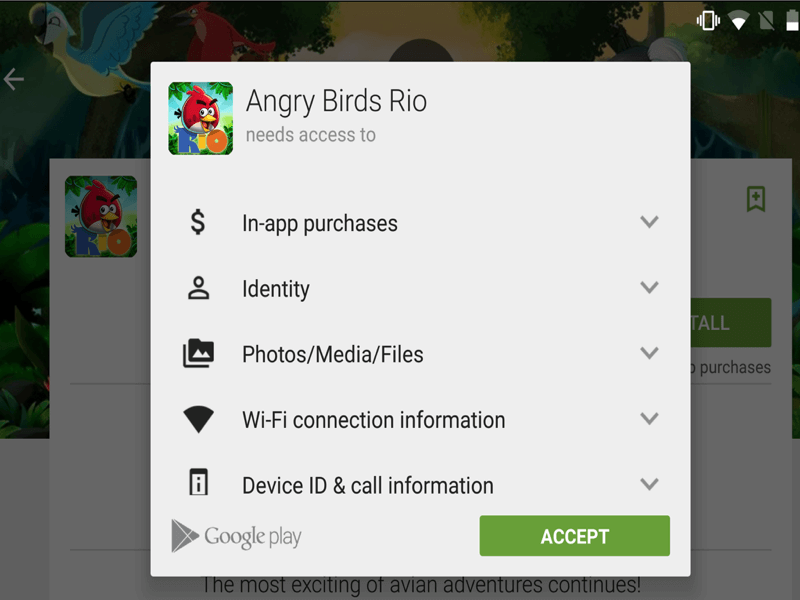
In a app Photos/Media/Files access may include the ability to:
★ Read the contents of your USB storage (example: SD card)
★ Modify or delete the contents of your USB storage
★ Format external storage
★ Mount or unmount external storage
Here is some other permission that a gaming app needs.
- Phone Permission – Let the app know if you are taking the call and pause the game. (Most of the games do it unnecessary)
- Location – It allows games to track your position with GPS helpful in AI games like Minecraft etc.
- Microphone – It allows Online Multiplayer games to use the microphone for chatting purposes.
- Sensor – It helps the game access the gyroscope sensor to know the exact position of the smartphone, and with that, it can adjust the game automatically and other body sensors.
- Storage – To read and write the external storage.
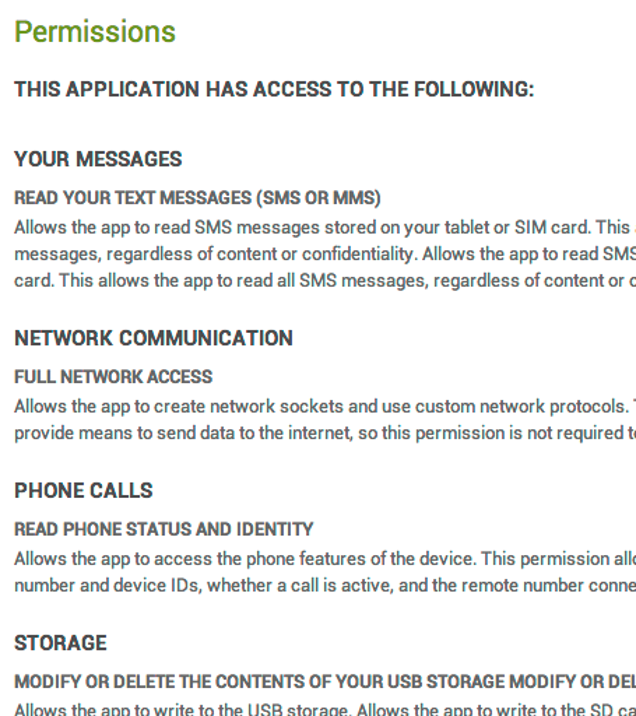
The thing you should be concerned about while installing any game is the “Full Network Access” this is where you need to be cautious. Although it helps the app send requests and respond through the network, the gaming app needs network access for multiplayer games, which obviously needs to add the users to their gaming servers like in PUBG.
It is said to display ads on the game, but with Full Network access, the developers can gain access to your media/phone/files with permission and upload them to their servers without your notice. Subway Train is one such game that has been accused of stealing data and was identified as malware. It even had Millions of downloads.
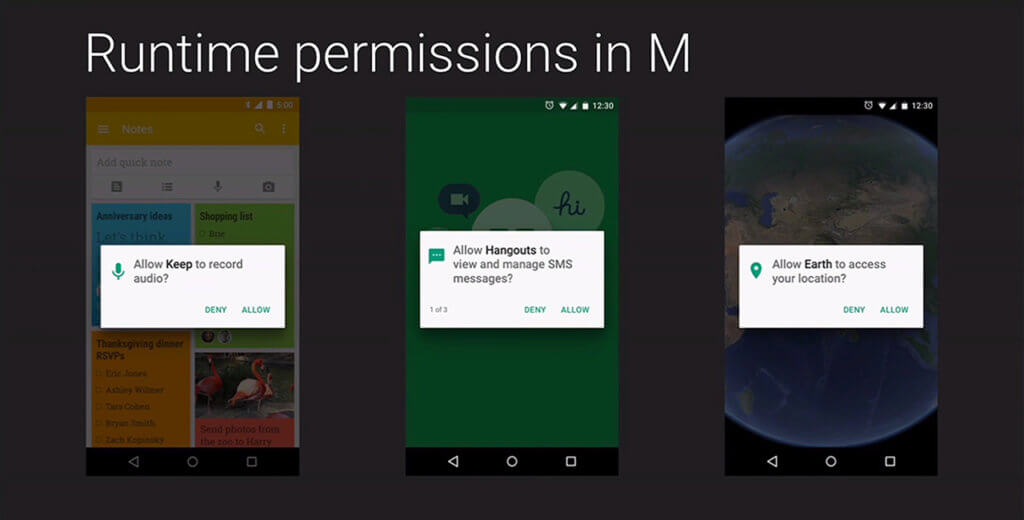
Google now has changed the structure of the Android Apps running on Android 10.0 (API level 29) or higher to protect users’ interests. The user isn’t notified of any app permissions at install time; instead, ask the user to grant the dangerous permissions at runtime, and users can enable and disable them as per their choice. It also gives users the option to enable and disable permissions one-by-one in system settings.
However, previously in Android 4.0, the app could access all the features listed above without any prior notice or the permission box. Now, you can find each permission on a pop-up listed before downloading the app. You can get more details over here – Permission overview
How to protect from a potentially dangerous app?
If you are still skeptical and would like to have complete control over the apps installed on your smartphone or monitor the apps that are accessing your personal data, there are ways to do so.
1. Verify Your App Permissions Using AppBrain
Since, Google has modified the Android app structure for versions 10.0 and above, where app permissions are not displayed during installation.
In such cases, AppBrain Ad Detector is a helpful tool that identifies issues such as push notifications, homescreen spam, and privacy concerns within apps. Additionally, it provides information about ad networks and tracking libraries used by the apps.
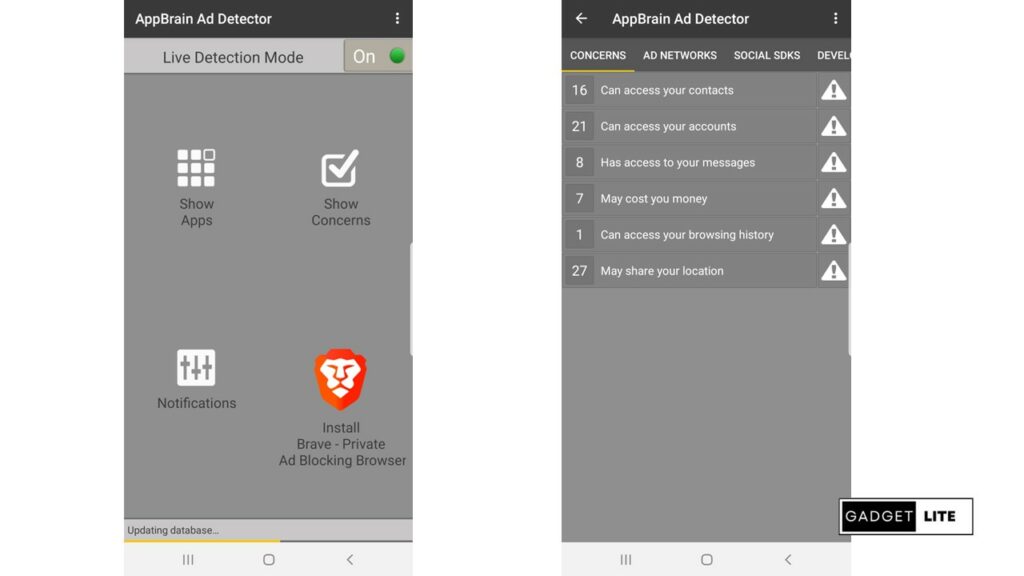
2. Check the App Listing Page
To ensure that an app is safe and not malicious, it is essential to thoroughly review the app listing page before downloading it. This involves reading the app description, checking the ratings and reviews, and verifying the developer’s credentials. By doing so, you can evaluate whether the app is genuine, free of malware, and complies with the terms and conditions of the app store.
3. Avoid Installing Apps From Unknown Sources
It is important to avoid downloading apps from unknown or unreliable sources, as this can pose a significant risk to your device’s security. Downloading apps from unofficial sources increases the likelihood of installing malware or viruses that can compromise your data, steal personal information, or harm your device’s functionality.
Therefore, it is recommended to only download apps from reputable app stores, such as Google Play or the Apple App Store, as they have a strict vetting process to ensure the apps available on their platform are safe and secure.
4. Remove App Permission Manually
Yes, removing or stopping the app from accessing your personal data is possible. Here’s how to do it:
- Go to Setting > Apps
- Locate and click on the app to which you want to restrict access.
- Now navigate to the app’s Permissions option.
- Uncheck the Storage permission or any other permission you do not want apps to have access to.
- It’s done
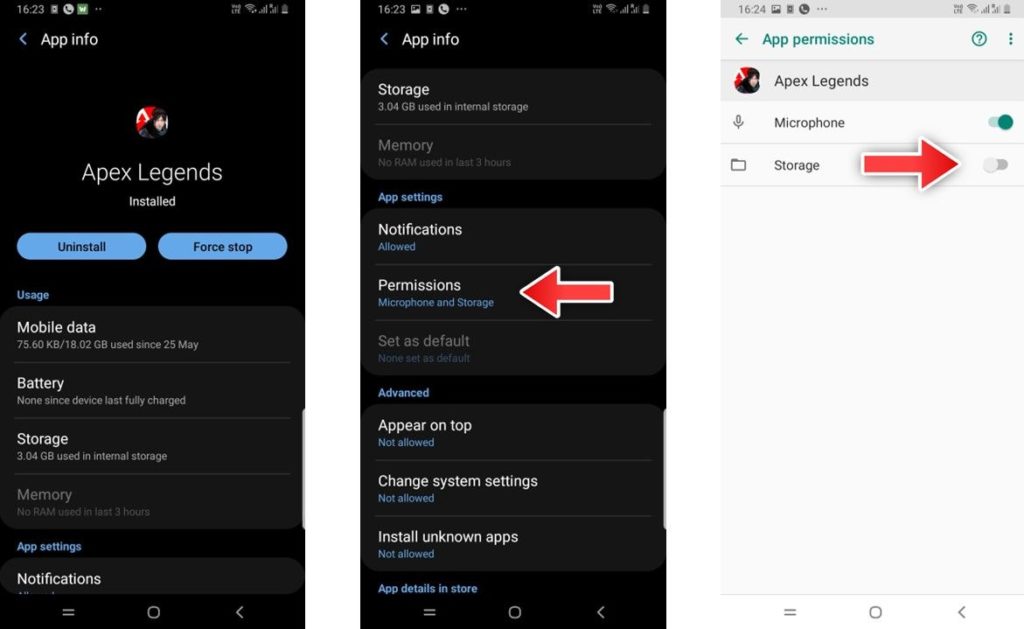
So, before you hit a break or accuse the dev of stealing your data, check the app’s description at Google Play and see if the developers listed out the permissions at the bottom of the features. If they don’t list it on Google Play, you’ll often find more information at the developer’s website or a “privacy policy” link. Even still you are not satisfied, ask the dev why their app requires the specific permissions via email given at the bottom of the app in Google Play.
Final Thoughts
There is no need to panic looking at an app that requires a ton of permissions. In many cases, the problem may be when users don’t understand why the app needs its permissions. It could be some dependency in Android that the developer had to fulfill for the app to access features on your smartphone to execute commands and work properly.
If that sounds like too much effort, just don’t install the app and find other more transparent alternatives. Do tell us in the comment whether you read out all the permission before downloading any app?