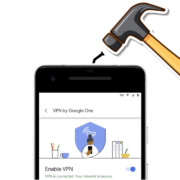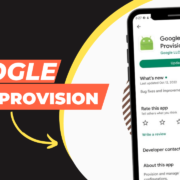In today’s digital age, smartphones have become an essential part of our lives. Whether it’s for communication, entertainment, or productivity, we rely on our phones to perform a wide range of tasks. One of the most significant advantages of using a smartphone is the ability to download and install various applications that enhance our mobile experience. In this article, we will explore a step-by-step guide to installing and downloading Scarlet app on your iPhone.
Table of Contents
What is Scarlet?
Scarlet is a cutting-edge application management tool that simplifies the process of installing and managing apps on your iPhone. With its intuitive interface and powerful features, Scarlet provides a seamless user experience for both novice and experienced iPhone users. From finding and selecting apps to troubleshooting common issues, Scarlet is designed to optimize your app installation process. So, let’s dive into the world of Scarlet and discover how it can revolutionize your iPhone app experience.
Benefits of using Scarlet on iPhone
Before we delve into the step-by-step guide, let’s explore the benefits of using Scarlet for app installation and downloading on your iPhone. Scarlet offers a range of advantages that make it a preferred choice for many iPhone users.
Firstly, Scarlet provides a user-friendly interface that simplifies the app installation process. With its intuitive design, even users with minimal technical knowledge can navigate through Scarlet effortlessly. The clear and concise instructions guide you through each step, ensuring a seamless experience from start to finish.
Secondly, Scarlet offers a vast library of applications to choose from. Whether you are looking for productivity tools, entertainment apps, or educational resources, Scarlet has you covered. The extensive collection ensures that you can find the apps that align with your needs and preferences, enhancing your iPhone experience.
The thing I like most about Scarlet is the availability of the PPSSPP Game software, which allows you to play any game, including the well-known Dragon Ball Z Kakarot PPSSPP Game and many more.
Step 1: Get Scarlet App on your iPhone
To begin the app installation journey with Scarlet, you need to set it up on your iPhone. Follow these steps to get started:
1 Open the Scarlet App website on your iPhone
2. Tap on the Get Scarlet and select “Direct Install” to begin the download process.
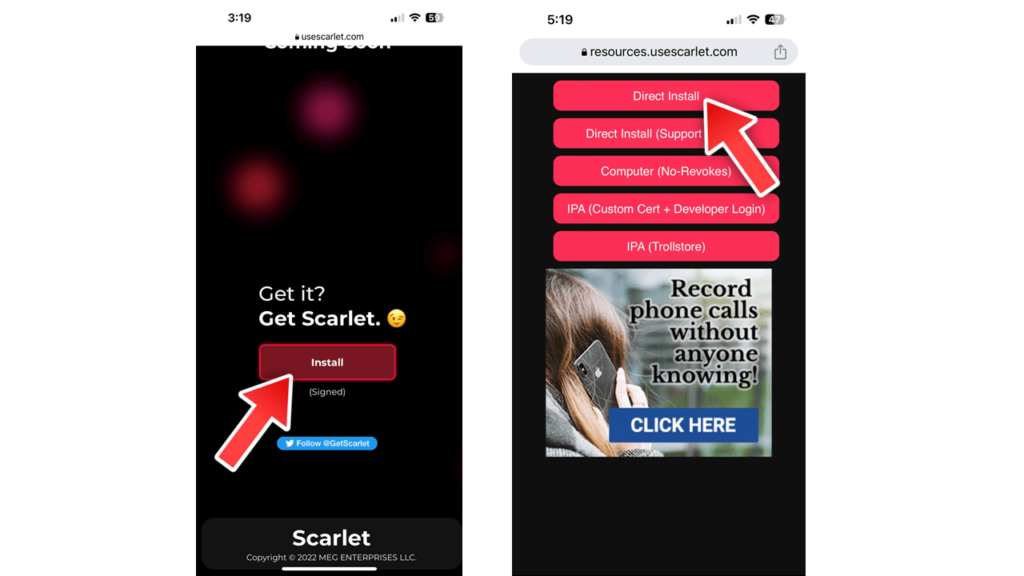
3. Once the installation is complete, open the Scarlet app.
4. After that, go to your device Settings >> “General Settings” >> VPN and Device Management.
5. Among different installed profiles, select “Scarlet App Profile”.
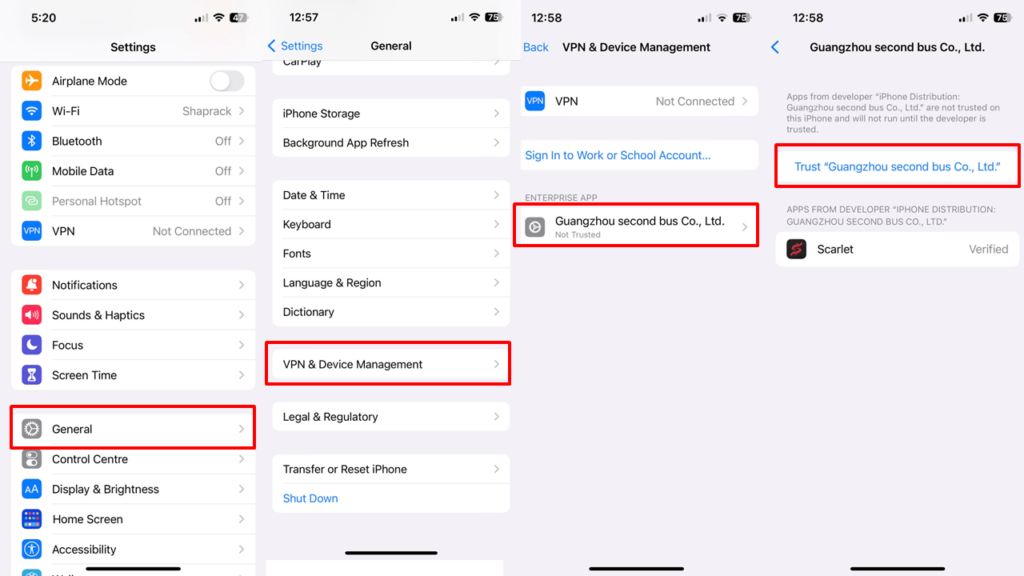
6. Tap on Trust and confirm if you get any prompt to confirm this. That’s all.
7. Once your account is set up, you are ready to explore the world of app installation and downloading with Scarlet.
Setting up Scarlet is a straightforward process, when you’ll know all the direction, you’ll be ready to discover and install a wide range of apps tailored to your preferences.
Step 2: Finding and selecting the app you want to Install
Now that you have Scarlet set up on your iPhone let’s move on to finding and selecting the app you want to install. Follow these steps:
- Launch the Scarlet app on your iPhone.
- On the home screen, you will find various categories and recommendations based on popular apps and trends. You can browse through these suggestions or use the search bar to find a specific app.
- Alternatively, if you know the name of the app you want to install, type it into the search bar and tap on the search icon.
- Once you find the desired app, tap on it to view more details, such as the app description, screenshots, etc.
- Take some time to read through the information and reviews to ensure it meets your requirements.
- If you are satisfied with the app, tap on the “Install” button to initiate the download and installation process.
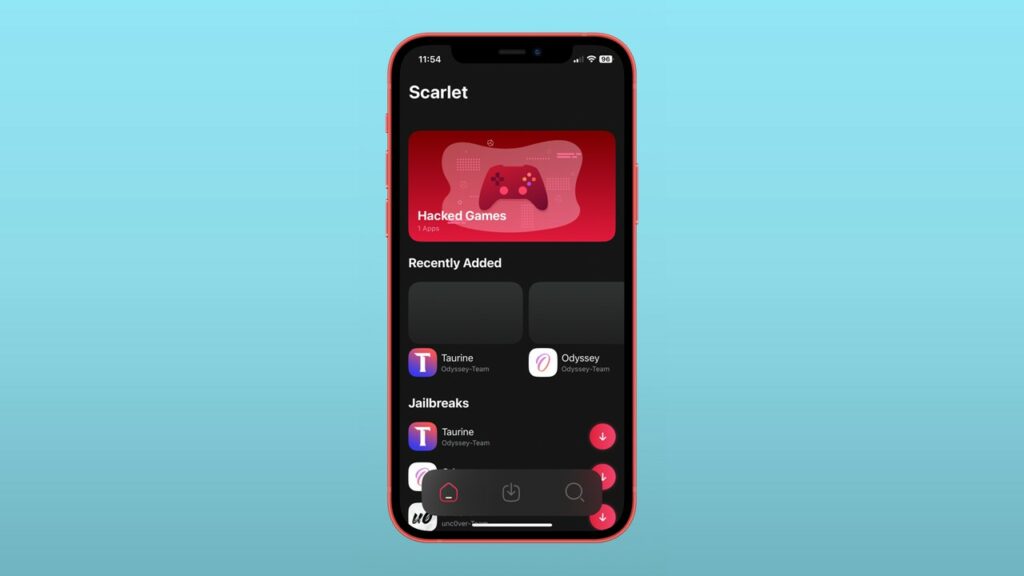
Finding and selecting apps with Scarlet is a breeze, thanks to its user-friendly interface and comprehensive search functionality. Whether you’re looking for a gaming app, a fitness tracker, or a productivity tool, Scarlet has you covered.
Step 3: Downloading and installing the app with Scarlet
After selecting the app you want to install, it’s time to download and install it using Scarlet. Follow these steps:
- Once you tap on the “Install” button, Scarlet will begin downloading the app. The download progress will be indicated by a progress bar.
- Once the download is complete, Scarlet will automatically begin the installation process. You can monitor the installation progress on your screen.
- After the installation is finished, Scarlet will notify you that the app is ready to use. You can either launch the app directly from Scarlet or find it on your iPhone’s home screen.
Downloading and installing apps with Scarlet is a seamless and efficient process. The built-in progress indicators keep you informed about the status of your download and installation, ensuring a hassle-free experience.
Troubleshooting common issues with Scarlet
While Scarlet strives to provide a seamless app installation experience, you may encounter some common issues along the way. Here are a few troubleshooting tips to help you overcome these obstacles:
- Slow download speed: If you notice that the download speed is unusually slow, check your internet connection. Ensure that you have a stable and reliable Wi-Fi connectivity or cellular data connection. If the issue persists, try restarting your iPhone and relaunching Scarlet.
- App installation failure: If an app fails to install, ensure that you have sufficient storage space on your iPhone. Delete unnecessary files or apps to free up space. Additionally, check if the app is compatible with your iPhone’s operating system version. Some apps may require a specific iOS version to function correctly.
- App crashing or freezing: If an app crashes or freezes after installation, it may be a compatibility issue. Check if the app is up to date by visiting the App Store and updating it if necessary. If the issue persists, contact the app developer for further assistance.
Remember, these are general troubleshooting tips, and specific issues may require additional steps or support from Scarlet’s customer service team. Always refer to the app’s documentation or reach out to Scarlet’s support for personalized assistance.
Conclusion and final thoughts
Installing and downloading apps on your iPhone has never been easier, thanks to Scarlet. With its intuitive interface, extensive app library, and powerful features, Scarlet app on iOS provides a seamless and efficient experience for both novice and experienced iPhone users. By following the step-by-step guide outlined in this article, you can set up Scarlet, find and select the apps you want to install, and manage your installed apps with ease.
Remember to troubleshoot common issues and stay up to date with the latest app releases to make the most of your iPhone experience. Whether you’re looking for productivity tools, entertainment apps, or educational resources, Scarlet is your go-to companion for all your app installation and downloading needs. So, take the plunge and discover the limitless possibilities with Scarlet on your iPhone today.