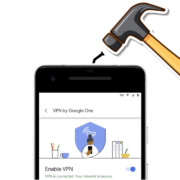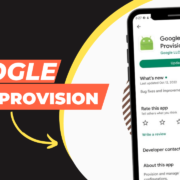Embracing advancements in technology will do nothing other than make your life easier and hassle-free. With popular smart home assistants like Alexa and Google Assistant, you can effortlessly control every task in your home, including cleaning. Yes, you read that right.
In this article, we will cover the complete procedure from connecting your smart vacuum with a smart home assistant to controlling and scheduling them. As a bonus, we have also compiled some additional tips to make your experience seamless.
Table of Contents
Why Should You Connect Robot Vacuum to a Smart Home Assistant
In North America, the smart home device revolution is in full swing, driven by a staggering statistic: the global smart home market, valued at a substantial USD 80.21 billion in 2022, is set to skyrocket to USD 338.28 billion by 2030, with a remarkable CAGR of 20.1% (source: Fortune Business Insights).
Smart home assistance is a reliable and time-saving technology that can help automate our daily tasks, and among the most in-demand smart home devices, robot vacuum cleaner are trending.
Cleaning is part of our daily tasks and smart vacuum offer convenience, time-saving efficiency, and thorough cleaning for a tidier and more relaxed home environment. For your convenience, you can easily connect it to your smart home assistant, unlocking benefits such as remote control and scheduling.
Doing so will not only ensure your tasks are completed timely but will also provide the utmost convenience. So, whenever you are busy or can’t use the app to start the vacuum’s operations, you can simply control it with your voice. For instance, robot vacuum cleaners from Ecovacs use a proprietary voice assistant to swiftly create maps thanks to Lidar technologies, fine-tune the suction power, and provide access to various settings.
Moreover, connecting the smart vacuum will let it integrate other smart home devices as well, providing a more streamlined workflow. When away, you can still control the operation of your vacuum with a smart home assistant.
How To Connect Robot Vacuums With Google Home
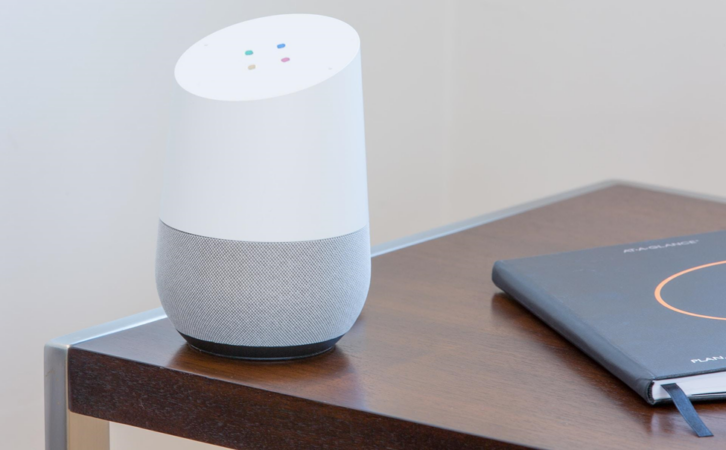
Connecting and controlling your smart vacuum cleaner with Google Assistant is an incredibly easy process. But before you begin, you need to check the smart vacuum’s compatibility with Google Assistant from the manufacturer’s website. If the device is compatible, follow the steps below.
- Download the Google Home app on any device.
- Open the Google Home app
- Sign in to your Google account.
- In the Google Home app, tap the + icon in the top left corner.
- Press Set up device option
- In the Works with Google search bar, type the name of your robot vacuum manufacturer.
- Type your robot vacuum’s account details.
- Select your robot vacuum from the list of results.
- Follow the on-screen instructions to complete the setup process.
Tip: You can also change your robot vacuum’s name to make it easier for you to give commands.
How To Connect Robot Vacuums With Alexa
Connecting your smart vacuum cleaner to Alexa, just like Google Assistant is super easy but here as you will have to check your smart vacuum’s compatibility with Alexa. You can check it from the manufacturer’s website. Once you know it is compatible, follow the steps below to connect it to Alex.
- Open the Alexa app on your device.
- In the Alexa app, tap on More.
- Tap on Skills & Games.
- In the search icon on the top right, search for vacuum manufacturer.
- Choose Robot Vacuum as the skill.
- Tap Enable to use.
- Follow the on-screen instructions to link your account.
- Tap Discover Devices.
- After the robot vacuum is found, if you are not redirected to your device, tap the Devices tab and select Discovered Devices.
- Tap on your robot’s entry.
Tip: You can also change your robot vacuum’s name to make it easier for you to give commands.
How To Control Robot Vacuum With Alexa and Google Home

The process of controlling doesn’t end with connecting your smart vacuum cleaner to your smart home assistant. Instead, you have to learn a few basic commands to get started.
- Hey Google/Alexa turn on/turn off [name of robot].
- Hey Google/Alexa, ask [name of robot] to start/stop/resume cleaning/mopping/vacuuming.
Some robot models offer mapping technology which makes the task easier. You can order your robot cleaning vacuum to clean a certain room or carpet. To do so, use the commands below.
- Hey Google/Alexa, ask [name of robot] to clean the kitchen/bedroom/living room.
- Hey Google/Alexa, ask [name of robot]to clean the carpet.
You can also ask your smart home assistant to locate your robot vacuum using this command
- Hey Google/Alexa, where is [name of robot]?
To set a cleaning schedule, you can command:
- Hey Google/Alexa tell [name of robot] to start cleaning every day at 10 am.
If you have aautomatic vacuum cleaner that has multiple cleaning modes, you can command it to change modes.
- Hey Google/Alexa ask [name of robot] to switch to turbo mode.
Additional Tips for Controlling Your Robot Vacuum

To make the controlling experience more seamless, you should follow the tips below
- Use clear and concise commands to ensure the voice assistant understands. This way, it will forward the same command to the vacuum, reducing room for error.
- Be specific in your commands to avoid confusion. For example, instead of saying “Hey Google, start cleaning,” you can say “Hey Google, ask my robot vacuum to start cleaning the bedroom.”
- Try to use the same commands over and over again. This will let your smart home assistant learn, making it easier for you to control it in the future.