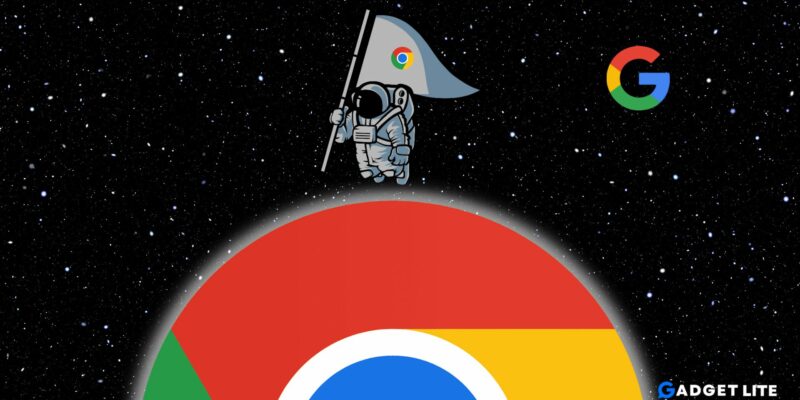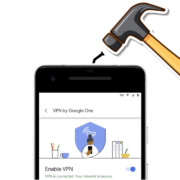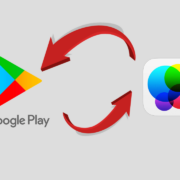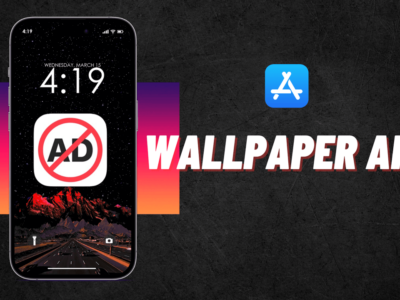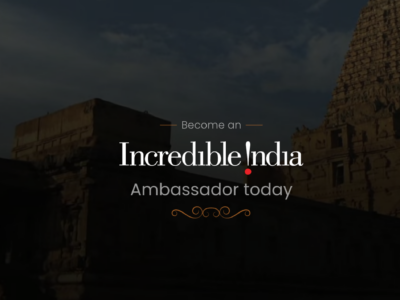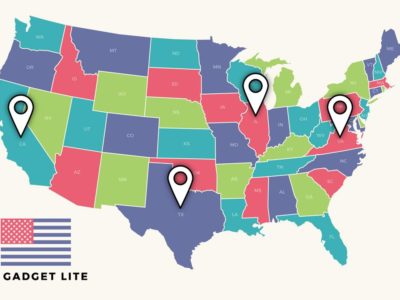Google Chrome Enterprise is a powerful web browser designed specifically for businesses and organizations. With its advanced features and robust security measures, it has become the go-to choice for many companies around the world.
In this step-by-step guide, we will walk you through the process of downloading and installing Google Chrome Enterprise, ensuring that you can take full advantage of its benefits. Whether you are an IT professional or a business owner, this guide will provide you with all the information you need to get started.
Why choose Google Chrome Enterprise?
Before we dive into the installation process, let’s take a moment to understand why Google Chrome Enterprise is the preferred choice for many organizations. One of the key reasons is its seamless integration with various productivity tools and applications. From Google Workspace to Microsoft Office 365, Google Chrome Enterprise provides a seamless experience, allowing you to work efficiently and collaborate effortlessly.
Another significant advantage of choosing Google Chrome Enterprise is its robust security features. With built-in protection against malware, phishing attacks, and other online threats, you can rest assured that your organization’s data and sensitive information are safe and secure. Moreover, Google Chrome Enterprise offers automatic updates, ensuring that you are always using the latest version with the most up-to-date security patches.
System Requirements for Google Chrome Enterprise
Before you proceed with the Google Chrome Enterprise download & Installation, it is essential to ensure that your system meets the necessary requirements for Google Chrome Enterprise. The system requirements are as follows:
- Operating System: Windows 7 or later, macOS 10.10 or later, or Linux
- RAM: Minimum of 2 GB
- Hard Disk Space: At least 500 MB of free space
- Internet Connection: A stable internet connection is required for downloading and installing Google Chrome Enterprise.
Please note that these are the minimum requirements, and for optimal performance, it is recommended to have a higher configuration.
Step-by-Step Guide: How to Download Google Chrome Enterprise
Now that you are aware of the system requirements, let’s proceed with the step-by-step guide on how to download Google Chrome Enterprise. Follow the instructions below:
Step 1: Open your preferred web browser and go to the official Google Chrome Enterprise website.
Step 2: On the homepage, Under the Channel section, click the drop-down menu to choose Stable or Beta (Recommended Stable).
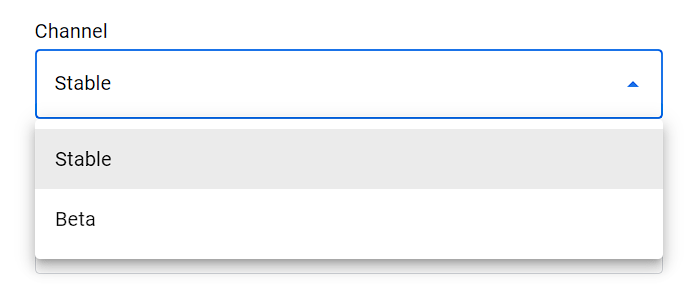
Step 3: Under the File type section, click the drop-down menu to choose Bundle or MSI (Recommended MSI)
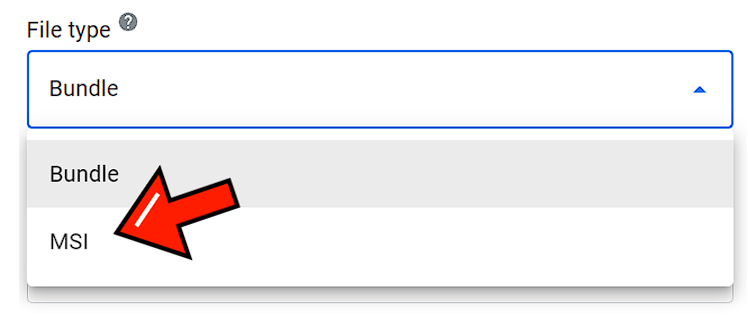
Step 4: Under the Architecture section, click the drop-down menu to choose 64 bit.
Step 5: Now locate the “Download” button and click on it.
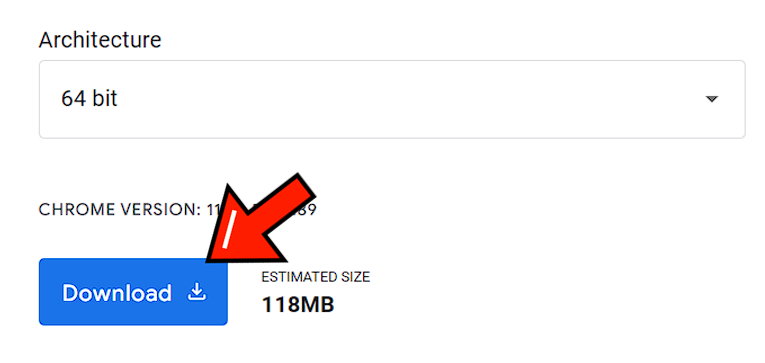
You will be redirected to the download page and click on ‘Accept and download’ button to resume Google Chrome Enterprise. Once the download is complete, you are ready to move on to the installation process.
Configuring Google Chrome Enterprise for Your Organization
Once you have successfully installed Google Chrome Enterprise, it’s time to configure it for your organization. The configuration process allows you to tailor the browser to meet your specific needs and requirements. Here are some essential steps to follow:
- Open Google Chrome Enterprise on your system.
- Click on the three-dot menu icon in the top-right corner of the browser window.
- From the drop-down menu, select “Settings.”
- In the Settings page, navigate to the “Advanced” section.
- Here, you will find various configuration options, such as privacy and security settings, default search engine, and more. Customize the settings according to your organization’s preferences.
By configuring Google Chrome Enterprise, you can enhance productivity and ensure a seamless browsing experience for your employees.
Benefits of Using Google Chrome Enterprise
Using Google Chrome Enterprise offers numerous benefits to your organization. Some of the key advantages include:
- Enhanced Security: With its built-in security features, Google Chrome Enterprise protects your organization’s data from online threats and vulnerabilities.
- Seamless Integration: Google Chrome Enterprise seamlessly integrates with various productivity tools and applications, allowing for efficient workflow and collaboration.
- Automatic Updates: Google Chrome Enterprise automatically updates to the latest version, ensuring that you have access to the latest features and security patches.
- Customizable Policies: You can configure and customize Google Chrome Enterprise to meet your organization’s specific needs and requirements.
By leveraging these benefits, you can empower your organization and enhance productivity.
⏩Read More: What is Bit Browser: How to Use and Download it?
Google Chrome Enterprise vs Google Chrome
| Feature | Google Chrome Enterprise | Google Chrome |
| Purpose | Business-focused tool | Everyday browser |
| with management features | ||
| Notable Features | – Microsoft Active | – Fast and secure web surfing |
| Directory | – No business management tools | |
| – Chrome OS extensions | ||
| – Flexible fleet | ||
| management | ||
| Security | Built-in security | Businesses responsible for |
| measures | their security | |
| Remote Browser | Chrome Browser Cloud | Limited control over browser |
| Management | Management | usage |
| (Remote management | ||
| using Google’s cloud | ||
| management console) |
Conclusion
In conclusion, Google Chrome Enterprise is a powerful web browser that caters specifically to the needs of businesses and organizations. By following this step-by-step guide, you can easily download and install Google Chrome Enterprise, configure it according to your preferences, and manage it effectively. With its robust security measures, seamless integration with productivity tools, and customizable policies, Google Chrome Enterprise offers numerous benefits to your organization. Embrace the power of Google Chrome Enterprise and elevate your browsing experience today.