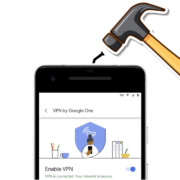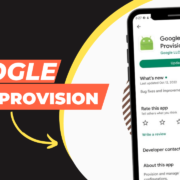YouTube TV has become a popular option for cord-cutters who want to watch live TV and on-demand entertainment without having to pay for a regular cable or satellite subscription. You may watch a variety of channels on YouTube TV, including sports, news, entertainment, and more.
YouTube TV is gaining popularity over other competitor like Direct TV due to its extensive features. One of the key factors driving people towards YouTube TV is its exceptional NFL coverage.
If you’ve recently signed up for YouTube TV and want to know how to activate YouTube TV on your TV, this article will guide you through the process.
How to activate YouTube TV via code on your TV
Here’s a step-by-step guide on how to activate YouTube TV code on your TV:
1 First, make sure your television is compatible with YouTube TV. Roku, Apple TV, Chromecast, Android TV, Xbox One, and select Samsung and LG smart TVs are among the streaming devices, smart TVs, and gaming consoles supported with YouTube TV. For a complete list of supported devices, visit the YouTube TV website.
2. Open the YouTube app on your Smart TV or streaming device.
3. Go to Settings
4. Scroll to Link with TV code. A blue TV code will show on your TV. This code will be numbers only.
5. On your phone or tablet, open the YouTube app.
6. Tap Cast
7. Tap Link with TV code
8. Enter the blue TV code shown on your TV and tap LINK.
Pair You Android and iPhone Device with your Smart TV
Simply Pair your Android and iPhone device with your smart TV or streaming device:
1. Turn on your smart TV or streaming device.
2. On your phone or tablet, open the YouTube app.
- Make sure you’re signed into the same Google Account on both devices.
3. When prompted, tap Connect to pair your device with your TV.
- If you don’t get a pop-up, or you accidentally dismiss it, connect using Cast or TV code.
4. The video player will open in the app on your phone or tablet, showing that you’re connected to your TV or streaming device.
How to activate YouTube TV on Samsung Smart TV
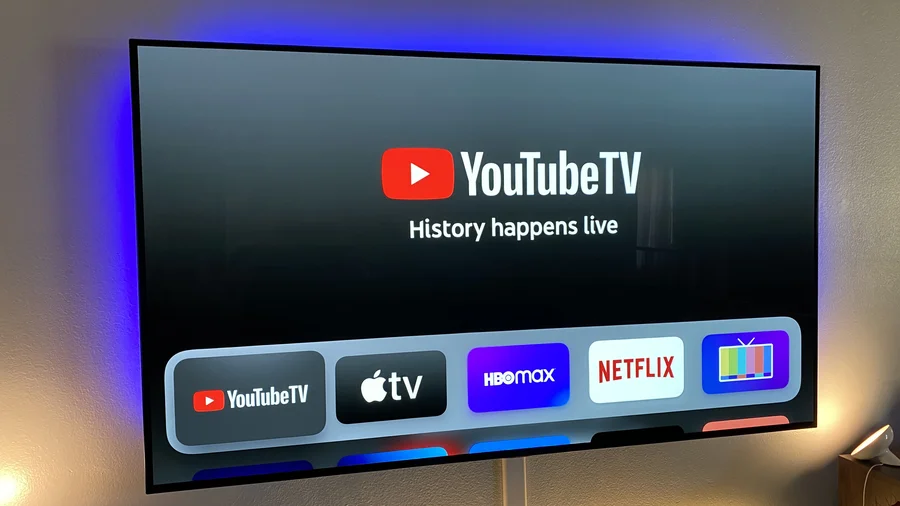
Here’s a step-by-step guide on how to activate YouTube TV on Samsung Smart TV:
Step 1: Open the YouTube app on your TV.
Step 2: Using your TV remote, choose the “Sign In” icon. Click the “Sign In” button.
Step 3: Go to youtube.com/activate on your mobile or PC and enter the activation code when prompted.
Step 4: Click “Allow” to accept the terms and conditions of YouTube.
Step 5: After completing the sign-in process, the app will display the confirmation screen.
Step 6: Watch your favorite movies on a big screen.
That’s all! You’ve successfully installed YouTube TV on your TV and can now access a variety of live TV stations and on-demand entertainment. You can watch your favorite episodes, films, and sporting events on YouTube TV anytime you want, from the comfort of your own home.
Remember that YouTube TV is a subscription-based service, so you’ll need to keep your subscription active to continue using its features. With YouTube TV, you can enjoy your TV viewing experience!