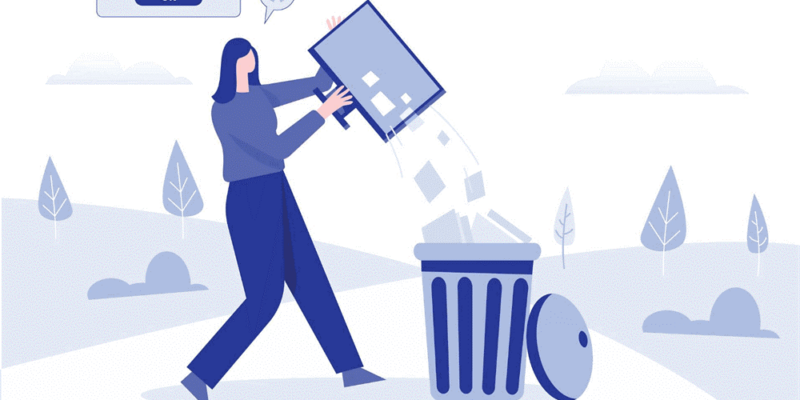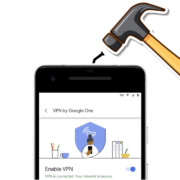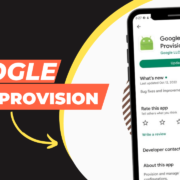After deletion, several users might wonder where to find deleted files on Windows 10. Generally speaking, after accidental deletion, the desktop Recycle Bin could be the first place you check because Windows OS could automatically send your removed files to its Recycle Bin.
This temporary storage folder will keep these accidentally/recently deleted files before permanent deletion. However, if you empty your desktop Recycle Bin or remove certain items from it, these accidentally/recently deleted files will become permanently deleted files. An evident sign of this is the absence of these files in the Recycle Bin.
But please don’t be concerned because the permanent deletion execution only removes the corresponding file path of your deleted files instead of wiping them from your local drives.
How to recover permanently deleted files in Windows 10/11?
Since Windows OS uses the directory tree structure (file allocation structure) to locate the respective file path on the hard drive, after removing file paths, only powerful third-party tools can find your permanently deleted files.
Likewise, if you have regular file backups created by Windows backup functionalities or another free Windows backup tool like AOMEI Backupper Standard, you can restore your wanted files directly without seeking help from third-party tools.
After deletion, you’re supposed not to load new data to your Windows PC or other local drives because newly added data might overwrite the permanently deleted files. Once overwritten, it becomes more challenging to recover deleted files from hard drives even with leading file recovery software.
Recover deleted/missing files via data recovery software
MyRecover has enjoyed a great reputation among users because of its powerful features, good compatibility, and clear GUI. Supported by AOMEI Tech, MyRecover is designed to recover deleted and missing files from HDDs, SSDs, USBs, SD cards, etc.
Please get an overview of this professional deleted file recovery software below!
Deal with data loss caused by deletion, disk formatting, virus attacks, or system crashes.
Recover 200+ file formats: images (JPG, PNG, DNG, TIFF, etc.), videos (MP4, MOV, AVI, etc.), MS Office and WPS files, folders, compressed files, websites, etc.
Combined scanning method: Automatically run Quick Scan and Deep Scan to detect all the recoverable files.
Combined scanning method: Automatically run Quick Scan and Deep Scan to search all the recoverable files. During scanning, you can filter and preview your needed files according to filename, file format, saved path, storage size, deleted date, etc.
Download MyRecover on your Windows 11, 10, 8, 7, or Server to recover permanently deleted files now!
Step 1. Install and run MyRecover on your Windows > select the drive that saves your wanted files before data loss > click Start Scan.
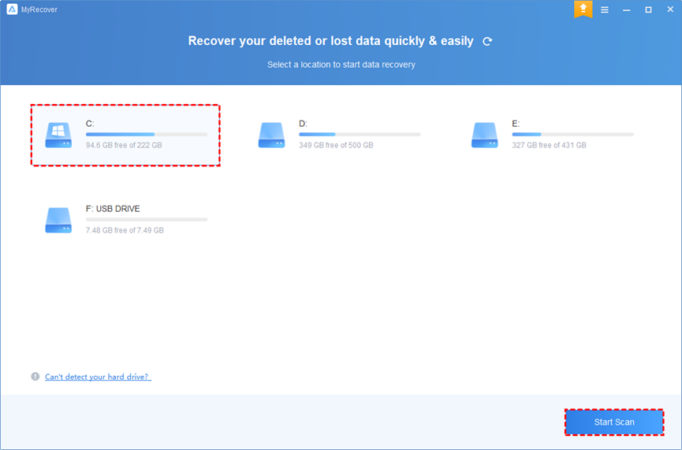
Step 2. After clicking Start Scan, MyRecover automatically runs Quick Scan and Deep Scan to detect all the retrievable files on your chosen drive.
During scanning, you can filter and preview your desired files quickly according to Filename, Document Type, Path, Size, Date, etc.
Name: Enter the relevant filename of your needed files to quickly locate them.
Date modified: Set the date (today, yesterday, last 7/30 days, etc.)
Size: Set the file size (<128KB, 128KB~1MB, 1MB~512MB, etc.)
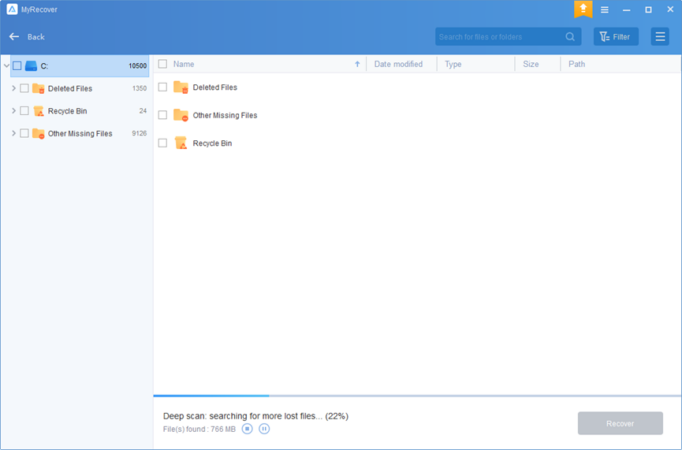
Step 3. Under the Deleted Files/Recycle Bin/Other Missing Files folder, select the files you intend to retrieve > click Recover x files.
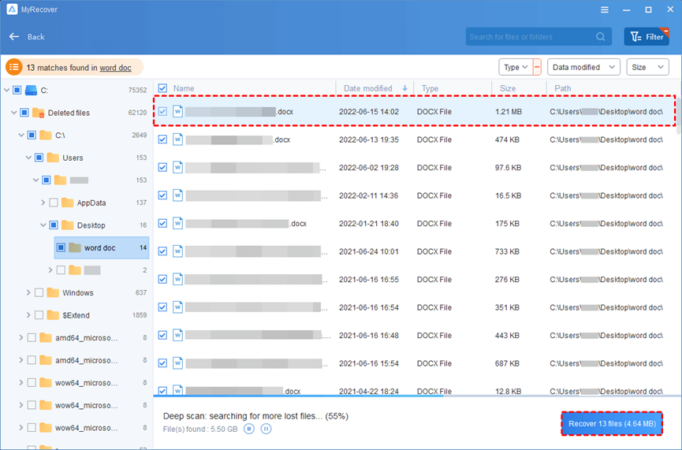
Wrapping up
Where do deleted files go and how to find them? If you need a solution for recovering deleted files from hard drives, look no further. Based on our assessment, MyRecover stands out as a leading Windows deleted file recovery tool in the market. Why not give it a chance?
To avoid experiencing data loss in the future, please double-check before deleting your files or folders. You can also protect against potential data loss by consistently saving your working materials. For USB flash drives, SD cards, or other external hard drives, please exercise caution during data operations such as reading, writing, or transferring.