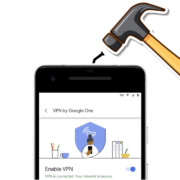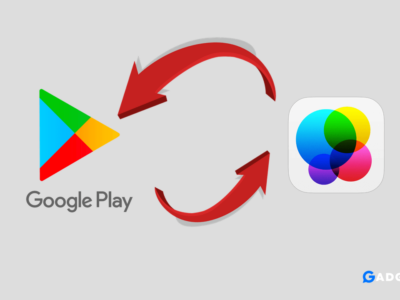Since 2019, owners of Apple devices with an operating system no lower than iOS 13 or iPadOS 13 can attach wireless game controllers to their iPhones and iPads to experience the gameplay in a new way. Well, if you don’t have a controller yet and you’re just thinking about whether it’s worth buying, you can have fun playing on any smartphone by visiting cookiecasino.com/promotions.
In this article, we will tell you how to set up a gamepad on an iPhone in a couple of minutes and answer possible questions.
Table of Contents
Which Controllers Support iPhone and iPad
Smartphones and tablets from Apple work with:
- Sony PlayStation DUALSHOCK 4 Wireless Controller;
- Microsoft Xbox Wireless Controller;
- PXN Speedy, SteelSeries Nimbus, and other MFi devices are designed specifically for iOS.
There are also options with wires – for example, Rotor Riot Wired. But they are not so convenient to use.
Connection Process
Connecting the iPhone to the gamepad takes place in several steps.
- Activate Bluetooth on your smartphone via Settings.
- Switch the controller to connection mode.
To do this on DualShock – simultaneously hold down the PlayStation and Share buttons. Check the indicator on the back panel – it should start flashing.
On Microsoft Xbox Wireless Controller – hold down the Connect button for a few seconds.
MFi gamepads for iPhone can work on a different principle. Read about this in the instructions. Remember that the device must first be charged.
- Take the iPhone and in the Bluetooth menu – Other devices – find the name of the controller. Tap on it.
If everything is done correctly, the DualShock indicator should stop flashing and start burning in a steady red color.
Now you can play on an iPhone with a gamepad, completely immersed in your favorite titles and achieving the best results.
Possible Problems and Their Solution
- Your smartphone or tablet may have an OS version incompatible with the gaming device. In this case, you will need to flash.
- If there is no connection, try updating the controller software. To do this, go to the manufacturer’s website.
- The maximum distance between the devices is 10 meters. Household appliances – such as microwaves and IP video cameras – can interfere with Bluetooth communication.
How to Use the Controller
Gameplay control on a smartphone differs little from the same process on a set-top box. Function buttons, triggers, and sticks are responsible for the same actions. Connecting a gamepad to an iPhone makes it a kind of mini-console.
What Can I Play Through the Gamepad?
There are more than 1000 games available in the AppStore that are compatible with external gadgets. Here are our TOP 10 games with gamepad support for the iPhone.
- Fortnite.
A popular project in the genre of “battle royale”. The controller gives the player tangible advantages in arena battles.
- Call of Duty: Mobile
The mobile version of the famous first-person shooter.
- GTA: San Andreas and GTA: Vice City
Classics transferred to smartphones while preserving all their advantages. It’s more familiar to play it with a gamepad.
- Real Racing 3
Racing with the most realistic graphics among the projects available on smartphones.
- Terraria
At first glance, a simple but fascinating game that demonstrates all the advantages of the controller in comparison with the touchscreen.
- Star Wars: Knights of the Old Republic
A Star Wars RPG filled with quests and moral dilemmas.
- Sky Gamblers: Storm Raiders
A game for fans of airplanes and dogfights, fully adapted to the gamepad.
- Dead Trigger 2
Zombie shooter with realistic graphics, requiring a good reaction from the player.
- Space Marshals 2
Turn-based battles in a futuristic setting.
- Limbo
An unusual arcade game with an interesting plot, puzzles, and an atmospheric audio sequence.
In addition to the listed entertainment from the AppStore marketplace, Apple gadget owners have access to a wide library of games in AppleArcade, for which the controller will also be applicable.
Conclusion
The gamepad is easily connected via Bluetooth and works perfectly in conjunction with the iPhone. There are a large number of games in the AppStore, interaction with which the controller takes the gameplay to a new level. DualShock or Microsoft Xbox Wireless Controller will be a great addition to iPhone and iPad.