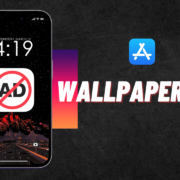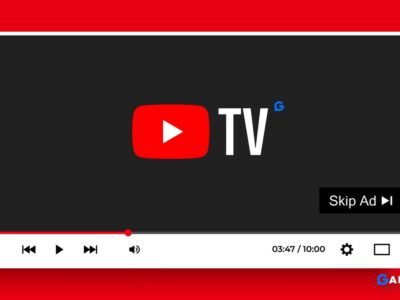Image to text conversion can be required in different situations. In office settings, it can be required if a person wants to copy text from image written on a physical document to their computer.
Similarly, in a school or educational institute, converting images to text can be useful where students have to send their ‘hard’ work in ‘soft’ form to their teachers.
There are basically two ways in which you can use OCR software to extract text from images. You can either use the software on a computer, or you can use it on your mobile phone.
The benefit of using a mobile phone for this purpose is that you can take an image of a physical document right from the device’s camera and then extract the text from it. This is not something that you can commonly get to see in web software.
If you don’t know how to use your phone to extract text from images, don’t worry. That’s what we’re going to be helping you with in this post.
How to Extract Text from Images on Your Android Phone: 4 Easy Steps
We are going to describe the process for extracting text from your Android phone in four steps.
1. Pick a Good Image to Text Application
So, the first thing that you are going to have to do is pick a good OCR application. There are quite a lot of them available on the Play Store, and you can find them by typing ‘image to text OCR’ or ‘OCR app’ in the search bar.
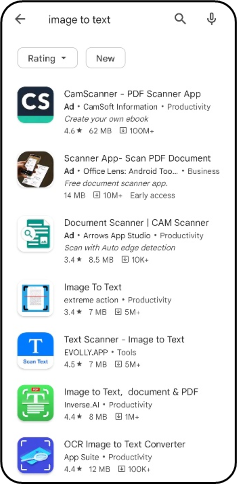
When picking an application for this purpose, you should check and see the reviews that other users leave about it. If there is something shady or unsecure about a particular app, you will get to know about it.
A good Image to Text application has the following features:
- It is free to use
- It does not require you to sign up
- It has a quick working
- It supports multiple formats for file uploading
- It has the feature of directly snapping an image using the device’s camera
2. Feed Your image to the App
After you are done selecting an app, the next thing that you need to do is get your image to it.
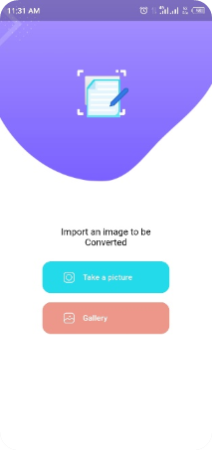
If you are trying to extract text from a document that you have on hand, then you can just take the image from your device’s camera and get started. However, if you want to do the same thing on an existing stored image or document, you can simply fetch it from your device.
3. Edit and Finalize the Image
You may not be able to do this step if your selected app does not have this feature.
Basically, there are some apps that let you crop or rotate the image before starting the conversion process.
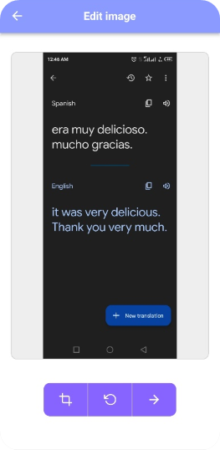
Cropping the image can be necessary if you don’t want to extract the entire text and rather just a small piece of it.
This can also be recommended if the actual text on the image is very limited and the rest of the space is taken up by graphics. Removing the graphics can help the app give more accurate results.
On the other hand, you can rotate the image if its orientation is flipped and the text is not straight. If, for example, the text is written upside down or is at a 90° angle, you will have to straighten it otherwise the tool will get confused.
4. Start the Process and Save the Results
And after you’re done with the above, you can go ahead and start the process. Depending on the app that you’re using, the process could take a couple of seconds to around a minute.
In some apps, the extracted text is provided in a box where you can directly edit it. This can be very helpful if you need to make some adjustments to the extracted content before saving it.
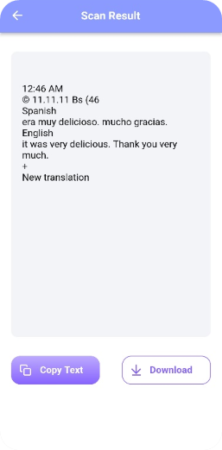
After making the edits, you can either save the text to your device by downloading it (if the app provides this feature) or you can copy it to your clipboard for instantly pasting elsewhere.
Some Tips on Extracting Text from Images…
As far as the process of extracting text from images goes, what we mentioned above is pretty much it. It’s simple and easy, and it does not take a lot of time as well.
However, there are some things that you can do on your part to increase the chances of getting accurate results. We’re going to mention some of those now:
Make Sure You Take the Image in a Bright Setting
If you want to extract text from the picture of a physical document that you have at hand, then make sure that the image is as clear as possible. Don’t take the image in some sort of dark corner and don’t lean over the document to cast your shadow on it.
Try Not to Get Any Other Object in The Image
Assuming that you’re taking an image of the document that you want to have the text extracted from, you should take care that nothing else from the surrounding is included in the snap. For example, if you are taking the image on your desk, move away all sorts of pens, pencils and devices beforehand.
Use a Good Mobile Phone
Nowadays, almost all phones have a decent enough camera that can be used to snap pictures of documents. However, if you are thinking about using your granddad’s old one from around 2007, don’t do it. Use something…up to times.
Conclusion
And that brings this post to a close.
Extracting text from images is very easy nowadays. All you have to do is find an application from the Play Store, upload your file to it and then save the results once the conversion is complete. The whole process takes around 10 minutes.
If you were not aware of how to extract text from images using an Android phone, then hopefully you’ve learnt a thing or two from this post.