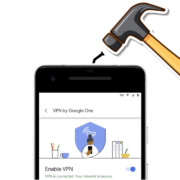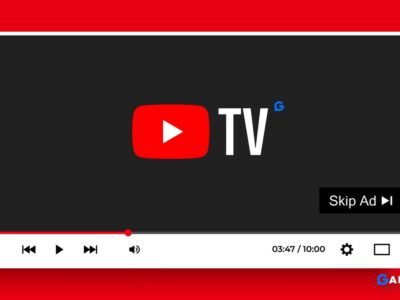McDonald’s is one of the largest chains in the world. In the United States alone, it has more than 34,000 locations. Many of these restaurants offer free Wi-Fi, which has become a staple of modern life. But for many years, McDonald’s Free Wi-Fi only offered in a small number of locations.
McDonald’s has been known for its cheap, quick dining options for years. But lately, the chain has been expanding its connectivity options to include free Wi-Fi.
In some locations, customers can connect their laptops and other devices to the free Wi-Fi to get some work done. The new amenities are a way for the chain to offer more modern services and stay competitive with other fast-food restaurants such as Burger King, which also has offered Wi-Fi for some of its locations.
How fast is McDonald’s Wi-Fi
McDonald’s Wi-Fi is faster than other public Wi-Fi connections. You can stream Netflix while eating a Big Mac with download rates of 50+ Mbps and upload speeds of 14 Mbps. No extra credentials or purchases are necessary to access the Wi-Fi, it is completely free.
How to connect to McDonalds Free Wi-Fi Login Webpage
You can connect to Free Wi-Fi in McDonald’s using this method on a laptop or mobile device.
Step 1: Go to the nearby McDonald’s restaurant.
Step 2: Now search for “McDonald’s Free Wi-Fi.” Network.
Step 3: When you connect to that Wi-Fi network, the McDonald’s website should automatically open in a browser window.
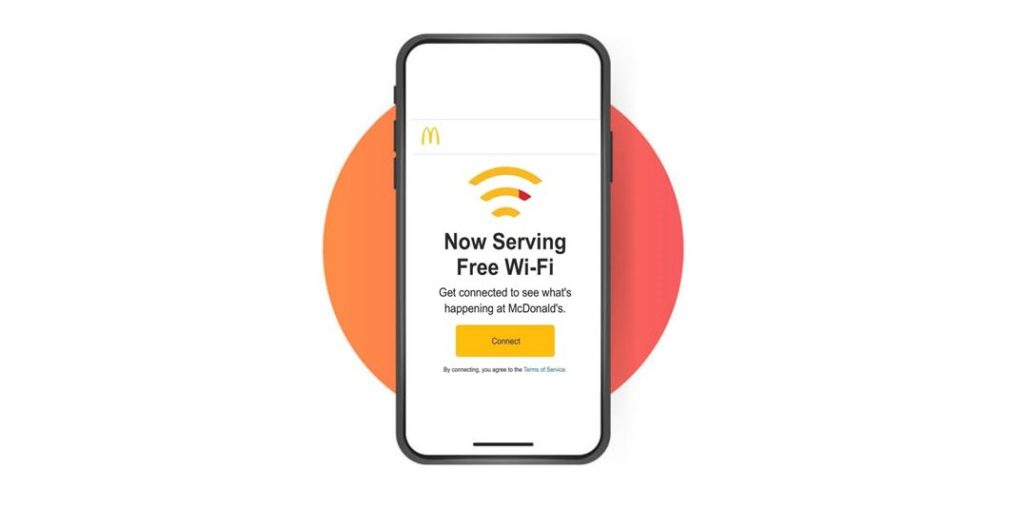
Step 4: To access the free Wi-Fi, click the “Get Connected” button and agree to the terms and conditions.
Step 5: A new browser page will load that says, “You are connected to McDonald’s Wi-Fi.
Step 6: Now, Enjoy! Your McDonald’s meals with Free Wi-Fi.
How to connect to McDonald’s Wi-Fi on Mac
1. On your Mac, click the Wi-Fi icon in the menu bar.
2. Then search the “McDonald’s Free Wi-Fi.” network
3. Click Other Networks to see nearby networks if you can’t find the network.

4. Click Join after locating the network. The McDonald’s Internet Terms of Service web page automatically loads when the network connects. Choose the Get Connected button in red.
5. A status message, “You are connected to McDonald’s Wi-Fi. Enjoy!” appears at the top of the web page.
6. Open a new tab in the browser and visit any website you like
Can’t connect to McDonald’s Wi-Fi? Here’s how to Fix
You might not be able to connect to McDonald’s free Wi-Fi due to a technical problem, or the McDonald’s Wi-Fi login page might not show up.
Here you can follow these tips to fix the McDonald’s Wi-Fi connection issue.
- Open any website Manually
- Restart your device
- Disable pop-up blocking
- Flush DNS cache
1. Open any Website Manually: It is the most common solution for the McDonald’s Wi-Fi connectivity issue. All you need to do is open Google Chrome or Safari manually.
Try to go on to a new website that you haven’t visited before (like showflik.com) but make sure you are connected to a free McDonald’s Wi-Fi network.
The McD’s login page should appear when the browser makes a new request to the website, allowing you to log in right away.
2. Restart your device: If a problem arises, simply restart it, and the problem should go away in most cases. It also helps in getting iPhone Fixed for any network issue.
3. Disable pop-up blocking: The Wi-Fi login page won’t show up if you have pop-ups blocked on your system. You can easily unblock the Pop-Ups from the Address bar in your browser or check this article How to Allow or Block Pop-Ups
4. Flush DNS cache: You might not be able to connect to the McDonald’s wireless network due to incorrect DNS settings or conflicting IP addresses.
DNS server’s data of websites is stored in the cache, so you can easily go to the Settings > Apps > Browser (whichever browser you are using) and delete the cache. Or else you can check this How to Flush DNS Cache
I hope this article was useful to you. If the problem still appears, you can discuss the issues in the comment section of this article.