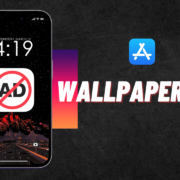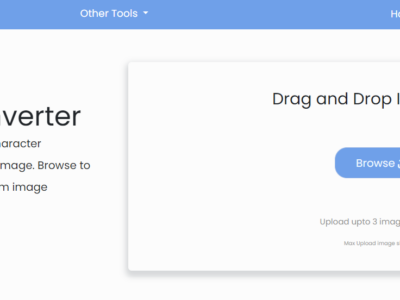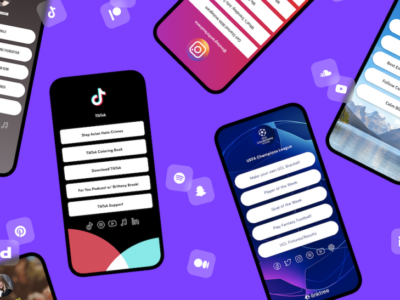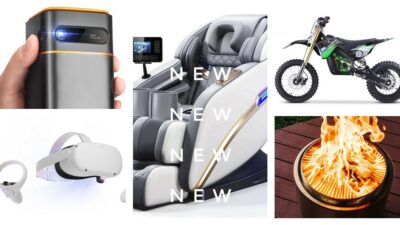The Salesforce platform is the world’s leading cloud-based CRM. It’s a platform that empowers people and organizations to share, collaborate, and innovate with the right information at the right time to keep their businesses moving forward. Salesforce login is the first step to access all Salesforce app and services.
Salesforce is built on a single platform engineered to adapt to the way you want to work, with a host of integrated apps, services, and AI capabilities to help you build the future of your business. It’s the only platform that empowers you to build a culture of innovation, where your employees, partners, and customers can work together to drive your business forward.
Today, more than 100,000 enterprises and 3 million users run their operations on the Salesforce platform. Salesforce is used by more than half of the fortune 100 companies to retain, engage, and grow their customers. Salesforce offers a wide range of products, including Sales Cloud, Service Cloud, Marketing Cloud, and App Cloud.
New users can also purchase a Salesforce login to immediately gain access to the platform. Self-service options allow users to access some of the most popular Salesforce apps and services without purchasing a subscription.
Table of Contents
How to Login to Salesforce
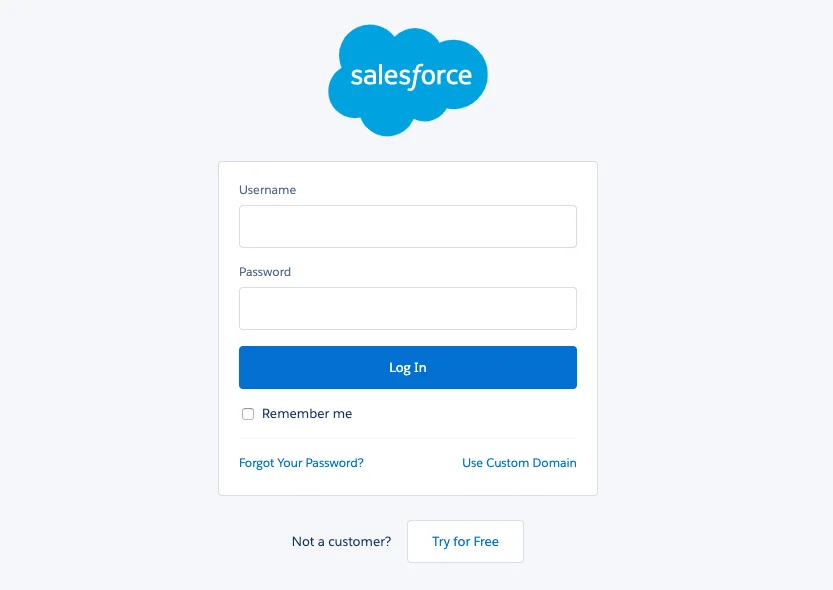
The simplest way to login into Salesforce is to go to the login page through the following link: https://login.salesforce.com and provide your login data; the username and password and click “Log In,” and you’re in!
Use Custom Domain
Another option is to though your organization-specific domain/link. The org-specific domain is usually formatted, such as companyname.my.salesforce.com. The system will generate this link, and your administrator will not be able to see your actual password. Here’s how to use a custom domain to log in.
1 Navigate to the login page.
2 Select the “Use custom domain” option; it’s located just beside the “Forget your password?”
3 Don’t know the domain name? Simply ask your system administrator.
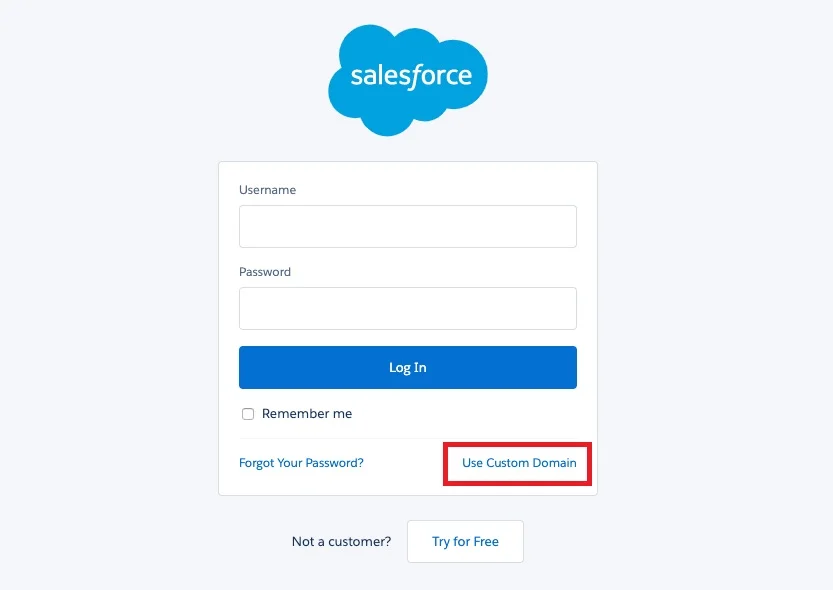
After signing up, the welcome emails containing the username, password, and link are sent by the system admin to your Email. Can’t find the one? Check your spam or junk folder of your mail.
How to login to Salesforce sandbox?
What is Salesforce Sandbox? The Salesforce Sandbox is a virtual environment that allows you to experience the functionality and functionality of Salesforce without making any physical changes to your servers. This lets you try Salesforce without spending time and money getting hardware, licenses, or setting up a separate environment to host Salesforce.
Usually, it is inaccessible to ordinary users. It may be on a different subdomain, such as sandbox.yourdomain.com, or even on a different IP address, such as 123.223.244.233/login.
To avoid confusion, the Salesforce login test information is different and may contain signals that it’s a testing environment, so there’s isn’t a problem with your credentials if you see test.username or test.email@youremail as a login.
Salesforce login as another user
Salesforce administrators can log in as another User to help replicate an issue or to solve an issue. This functionality may not be activated by default if you recently upgraded from Professional to Enterprise or Unlimited Edition.
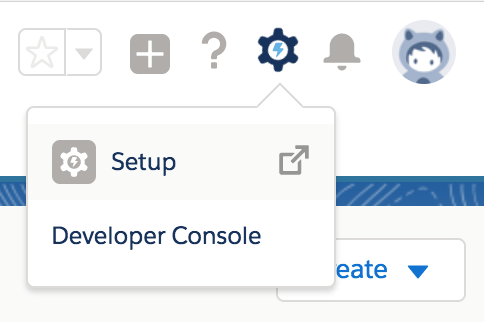
1. Go to Lightning Experience > Gear Icon/Setup
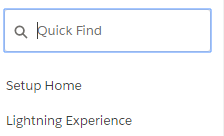
2. In the Quick Find box, enter Login Access Policies.
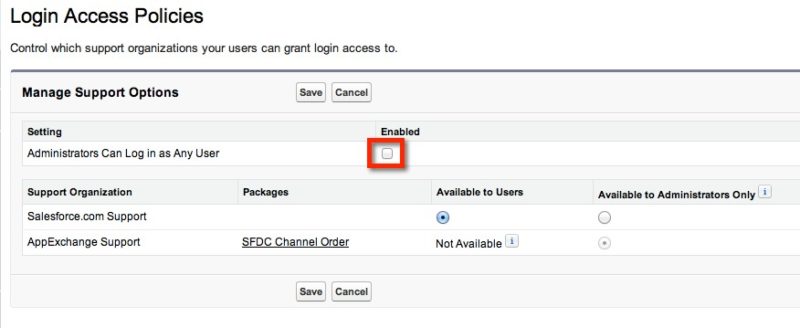
3. Select Administrators Can Log in as Any User and click on Save.
Note: This method is performed in Lightning Experience Salesforce. If you are having trouble then checkout Salesforce help page.
Salesforce Login Troubleshooting
1 Double-check your credentials once more. Even though it is relatively frequent, many people still make mistakes when entering their login information. Look for extra space or a sign that isn’t expected.
2 All passwords are case-sensitive. Check to see if the CAPS-LOCK key is turned on?
3 If you can’t remember your password, click on the “Forget your password?” option
4 If you cannot access the Salesforce login page, then Clean cookies and browser cache.
5 Lastly, contact your system administrator with the problem.
We hope we’ve covered most of the possible login issues and how to fix them.