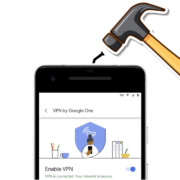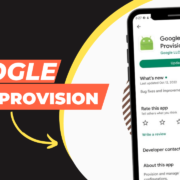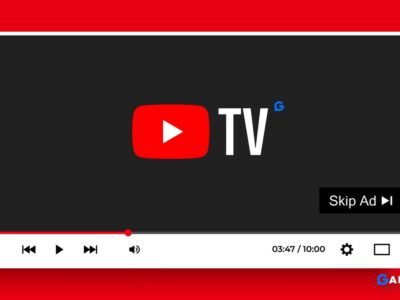The most basic tool in iPhone is the flashlight, which is an essential part of everyday life. Flashlights are indispensable, from illuminating dark corners to finding lost keys in the middle of the night. However, if you wonder how to turn Off & On the flashlight in your iPhone 14 & iPhone 15, then here’s how to do it.
There are three basic ways to find it, turn On and off flashlight in iPhone 14 and 15.
Table of Contents
How to turn off Flashlight on iPhone 14 and 15
There are different ways to turn the flashlight on or off on the iPhone 14, 13 Mini, or iPhone 15 Pro. You can use the below methods on iPhones.
With “Hey Siri”
1 To turn the flashlight off, say, “Hey Siri, turn off the flashlight.” or “Hey, Siri, turn off my flashlight.”
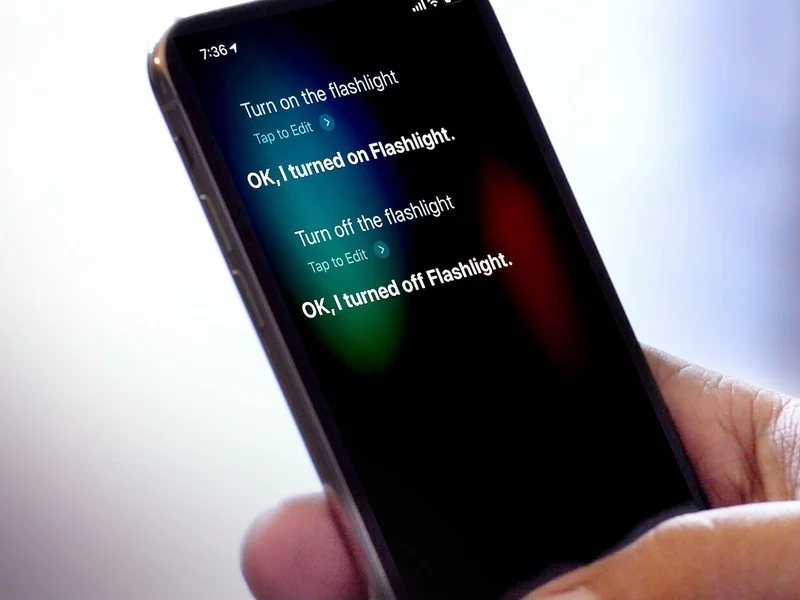
Using the Control Center
1 Open the Control Center by swiping down from the top-right corner of your iPhone.
2 Now, Tap the Flashlight button to turn Off the flashlight.
3 That’s it!
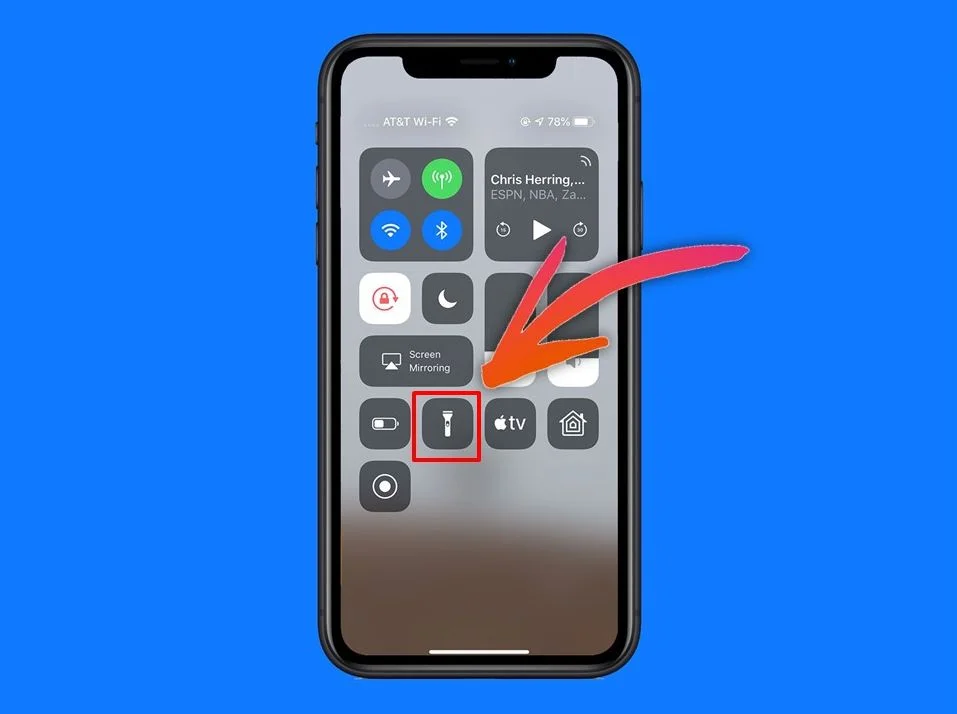
From your Lock Screen
One of the easiest ways to turn off your flashlight is to do so from your Lock Screen without opening the Control Center. Even without the need to unlock the device with Face ID or a passcode.
1 Raise your phone to wake up or click the Side button to activate the Lock screen.
2 Press and hold the flashlight icon to turn the flashlight on. (A slight vibration will follow, and the circular button will glow white, indicating that the flashlight is turned on.)
3 Simply tap and hold the flashlight button to turn it off in the same manner.
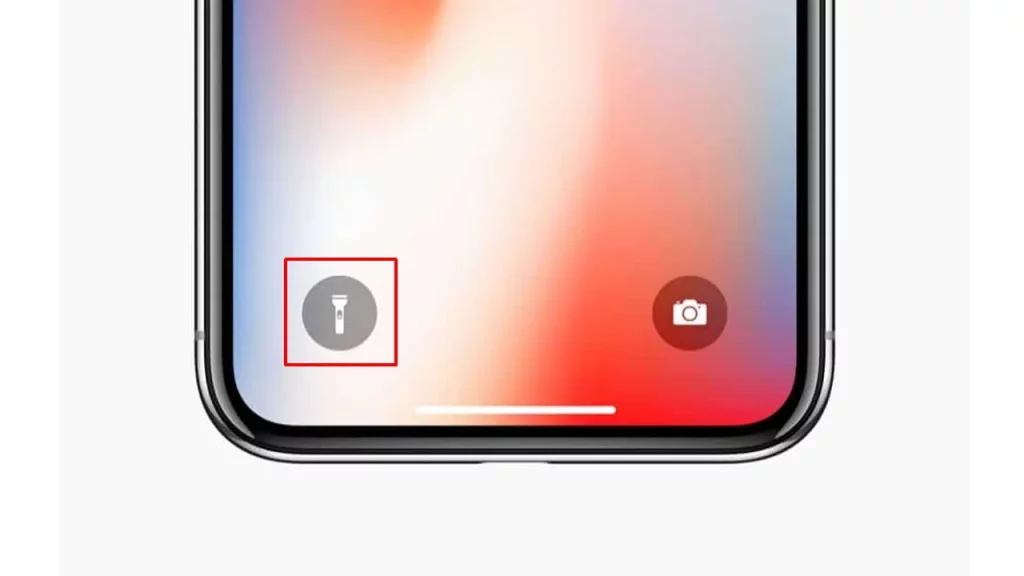
This is the primary reason why the flashlight of your iPhone 14 and iPhone 15 turns on automatically. In some cases, the flashlight will turn on by itself while the iPhone is in the pocket. It is impossible to remove the flashlight from the lock screen in iOS 14 or 15.
How do I Turn Off Flashlight When My iPhone Rings?
It can be useful to have the camera flash notify you when phone calls come in. However you might be attending a private function and you do not want your flash to be seen by others.
Your flashlight will flash three times whenever you receive a message and will continue to flash until you receive a call.
1. Open the Settings app
2. Tap the Accessibility feature
3. Select Audio/Visual under Hearing
4. Toggle LED Flash For Alerts
These tips will work on all iOS devices, including Apple iPhone 11, iPhone XR, iPhone XS, iPhone X, or an iPad Pro.