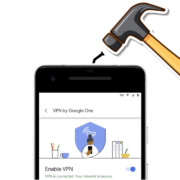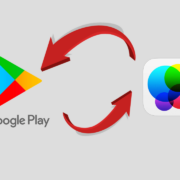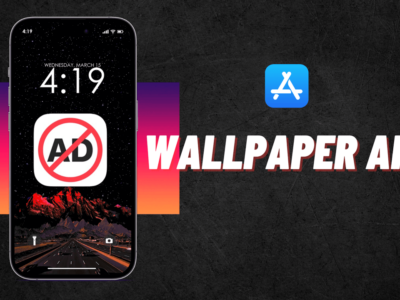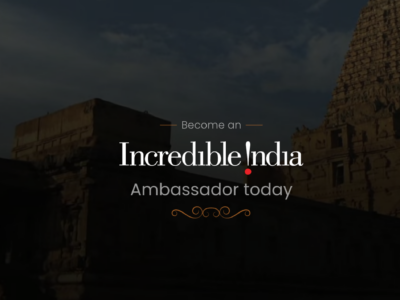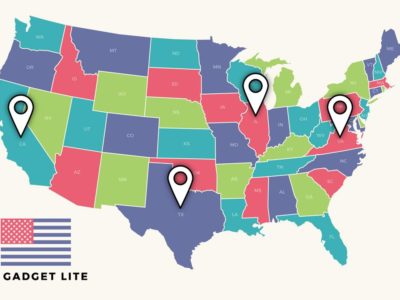Japan is a fascinating country with a diverse culture. The country is an exciting tourist destination because of its unique traditions and customs. It’s also a country with many natural beauty and recreational opportunities. However, it is also recognized for many mysteries, one of which is the “What do computer keyboards look like in Japan?”
Japanese computer keyboards use a QWERTY layout just like U.S keyboards but tend to have additional characters on the keys for either the Hiragana or Katakana.

In Japan, most computer keyboards use the QWERTY JIS Layout, which is the most common layout. It’s the same as the US keyboard, except that – some keys are labelled with hiragana, some modifier keys have been added, and a few keys have been remapped.
How do Japanese people type on keyboards?
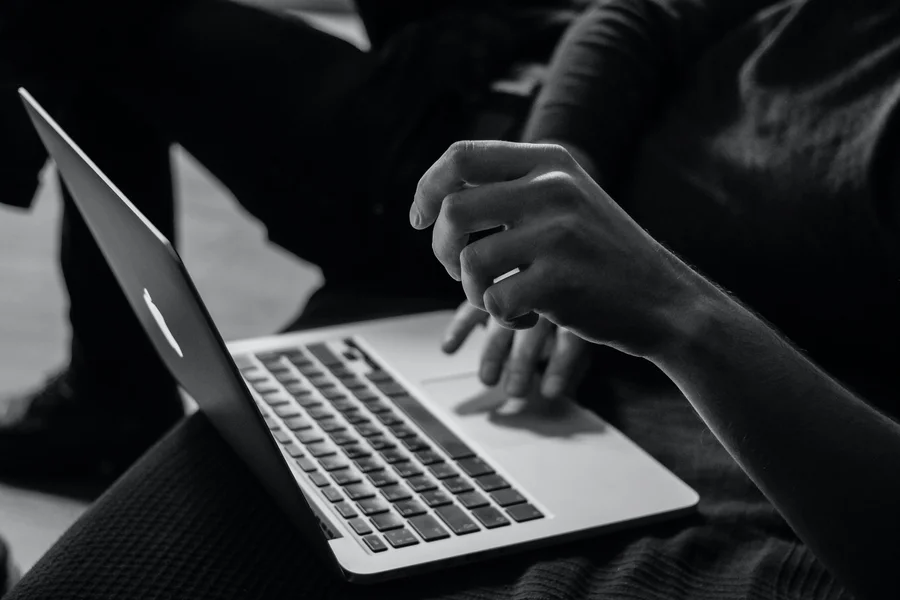
The Japanese keyboard layout is relatively similar to the western version, but it adds a layer of Japanese input to help Japanese natives communicate better.
According to Reddit users, Japanese people mostly use Microsoft IME, which converts words to Hiragana, Katakana, or Kanji. For Ex. If you type the R key – rather, typing S and then U, it will automatically change to す, and since there are no spaces in between words in Japanse, the character or word conversion is triggered by pressing the Spacebar. After that, the word is converted to Kanji, and if it selects the incorrect Kanji, Keep pressing the Spacebar (or navigate the IME menu) until you find the correct one.
Many Japanese individuals claim that reading is faster when they know Kanji rather than merely Hiranaga.
Types of Japanese Keyboard
Nicola Layout (Thumb-Shift Layout) 1970’s

In the late 1970s, Fujitsu’s Yasunori Kanda and others created a Thumb-Shift arrangement. Nicola became quite popular in the 1980s as a result of Japanese word processors, and it continues to have a large user base.
How does it work? Kana is only used in three rows, each with five keys per hand. So, there are 15 keys on the left hand and 15 keys on the right hand, for a total of 30 keys. When you multiply by two thumb-shift keys, you get 90 possibilities, which is sufficient for all kana letters.
TRON Kana Layout (Dvorak) 1980’s

Prof. Ken Sakamura created the TRON Kana layout in the mid-1980s as part of the TRON keyboard sub-projects of the TRON project.
The TRON Kana layout is quite efficient in terms of the number of key presses required to type Japanese text. In 1986, it was redesigned into JIS X6004.
How does it work? Kana’s arrangement is optimized for efficiency. Tron uses left shift and right shift to input different hiragana. The left and right shifts are positioned for the thumbs.
M-System Layout 1983

Dr. Masasuke Morita invented the M-System input keyboard for NEC in 1983. It’s a simple Keyboard where you use English letters to input Kana.
How does it Works? – The English alphabet is structured in a kana-friendly manner. The left-hand home row, for example, is (e, u, i, a, o) while the right-hand home row is (k, s, t, n, h). The kana order is the latter.
Apple Japanese Keyboard 2021

Apple Magic Keyboard is a keyboard that provides a very comfortable and precise typing experience. You can see how each letter key relates to Japanese phonetic characters (known as hiragana).
How to input Japanese keyboard on Apple Mac
If you set up the Hiragana, Katakana, or Romaji input mode, you can type in Japanese.
1. On your Mac, choose Apple menu > System Preferences, click Keyboard, then click Input Sources.
2. Click the Add button, select Japanese (on the left), then select any of the following:
- Japanese – Kana
- Japanese – Romaji
3. Click Add
How to input Japanese keyboard layout Windows 10
1 Open Settings > Language > Add a Language
2 In the popup window, type Japanese, and the keyboard listing will show up.
3 Select it and click Next. Be careful of the options in the next windows.
4 In the Install language and features window
- Note: Uncheck the option which says, “Install Language Pack and set as my Windows Display.”
5 Click on the install button.