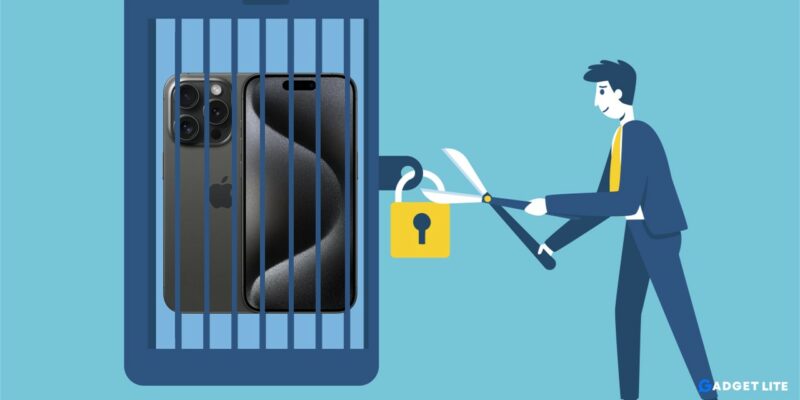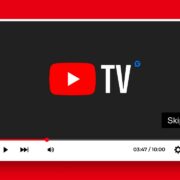Originally Published on 21/06/2018
Jailbreaking iPhone or iPad is now has become less complex. It doesn’t matter if you are tech-savvy or not. You can easily Unjailbreak any iPhone or iPad using iTunes or Cydia Impactor. Moreover, this tool works with the latest iOS and all iPhones, including iPhone 15 Pro/Max, iPhone, 14/Pro, 13/Pro, 12/Pro, 11/Pro iPhone XR, iPad, and iPod touch.
Table of Contents
Why to Unjailbreak your iPhone or iPad?
Jailbreaking an iPhone or iPad can offer users a plethora of customization options and access to apps beyond Apple’s walled garden. However, it also comes with its own set of risks and drawbacks, including security vulnerabilities, instability, and voided warranties. If you’ve decided that the risks outweigh the benefits and want to revert your device to its original state, unjailbreaking is the solution.
Note: Remember to safely backup your iOS device, as this method will erase all your contents, settings, and apps.
Safely Back up your iDevice
First, Sync it with iTunes or iCloud to ensure you have a backup of all your data. No matter if you’re using iTunes or iCloud. Make sure to sync your photos, contacts, messages, apps, and any other valuable data.
While using iCloud, you can force a backup by going to Settings > iCloud > Storage and Backup > Back Up Now.
1. Unjailbreak an iPhone by Restoring iPhone
The most straightforward way to unjailbreak your iPhone or iPad is to perform a factory reset. This erases all content and settings, effectively reverting your device to its original state. Follow these steps to restore your device:
Step 1: Connect your iPhone or iPad to your computer using a USB cable.
Step 2: Open iTunes (or Finder on macOS Catalina and later).
Step 3: Select your device when it appears in iTunes or Finder.
Step 4: Click on the “Restore iPhone” or “Restore iPad” button.
Step 5: Confirm the action and wait for the process to complete.
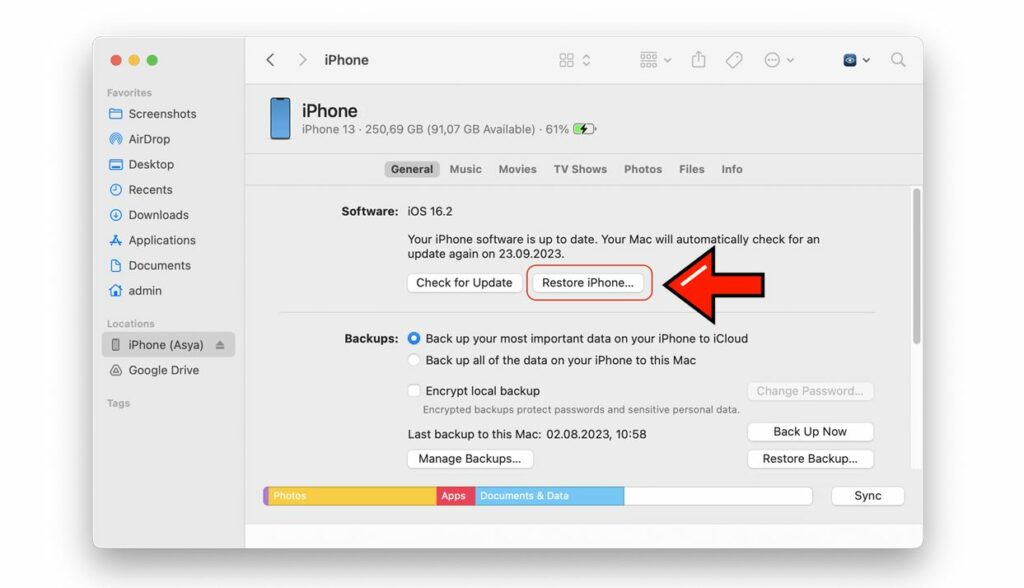
The restore process may take several minutes to complete, and you should not unplug your iPhone during the restore process.
Update to the Latest iOS Version
After restoring your device, it’s essential to update to the latest iOS 17 version provided by Apple. This ensures that your device has the latest security patches and improvements. To update your iPhone or iPad, follow these steps:
- Go to Settings > General > Software Update.
- If an update is available, tap “Download and Install.”
- Follow the on-screen instructions to complete the update.
2. Using Cydia Impactor to Unjailbreak iPhone
Step 1: By this point, you have already backed your iOS device contents and settings using iTunes or iCloud.
Step 2: Make sure that you have at least 30% battery life on your iPhone, iPad, or iPod touch.
Step 3: Download and install Cydia Impactor from Cydia.
Step 4: Run Cydia Impactor by clicking “Delete all data and unjailbreak device.”
Step 5: Then click the “Delete All” tab to confirm your action. After this, when it’s completed, you’ll see your iOS setup screen.
Step 6: Go through the iOS installation and activate your iDevice.
Gihosoft iPhone Data Recovery is a professional iPhone Data Recovery software to get back all your lost text message, photo, video, call history, note, contact from iPhone or an iPad.
It offers you a full solution to recover your lost data in tough situations. Along with recovering data directly from iPhone, iPad, and iPod touch, it also allows you to recover data from iCloud and iTunes backup files.
Recommended Article
In 2 Step Unjailbreak your iPhone
By the time you have already backed up your iPhone, iPad, or iPod Touch device. If not, this is the very first thing you should do for your iDevice.
Step 1: After the backup is complete and your device is connected to iTunes, select it from the sidebar. Then, go to the Summary tab and click “Restore.” Now iTunes will start restoring your iPhone, iPad, or iPod to factory settings and completely wipe out the device.
Step 2: Now, your device will go through activation. After passing the Wi-Fi setup screen, you’ll be asked how you’d like to set up your device. If you did an iCloud backup, select that option. Otherwise, go to iTunes and Restore your backup, which you created in the first step.
3. Verify Device Integrity
After unjailbreaking your iPhone or iPad, it’s a good idea to verify iPhone and iPad integrity to ensure that no traces of the jailbreak remain. You can do this by checking for any unauthorized apps or modifications, as well as running security scans to detect any potential threats.
Bottom Line
Jailbreaking can provide users with freedom and flexibility, but it also comes with risks and drawbacks. If you’ve decided to unjailbreak your iPhone or iPad, following the steps outlined in this guide will help you safely revert your device to its original state.
Remember to back up your data, perform a factory reset, update to the latest iOS version, reinstall apps and content, and verify device integrity to ensure a smooth transition. By unjailbreaking your device, you can regain control, security, and peace of mind.